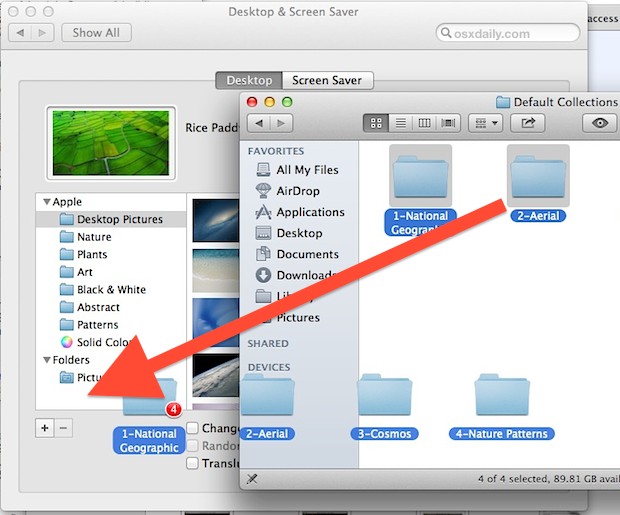
Want to add more wallpapers to the Desktops preference panel in Mac OS X? It’s as easy as drag and drop. All you need to do is:
Open System Preferences and click on “Desktops & Screen Saver”
Select any folder(s) in the OS X Finder
Drag the folder(s) into the Desktop preference panel to add the folder to the list of options
Voila, you’ve got even more choices for your desktop backgrounds.
Sometimes the best tricks are the easiest, and this one is particularly useful if you don’t want to make duplicates of images, or you’d like to get easier access to that huge group of amazing hidden wallpapers buried in OS X Mountain Lion.
From the Desktops preference panel you can also click the little [+] icon and follow it up with some Go To Folder magic to get there as well.
Thanks to Dezza for pointing out the [+] button tip, and thanks to Mani for leaving the drag & drop tip in our comments.