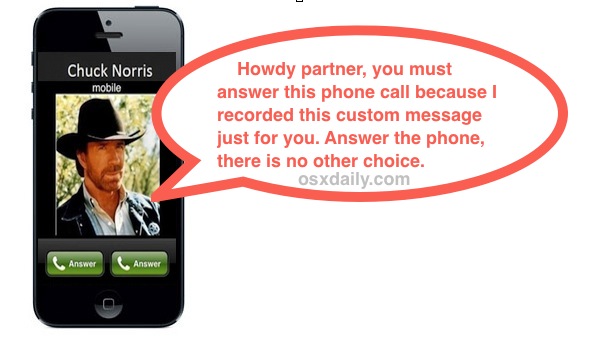Ever wished you could turn your kids voice into an adorable ringtone saying “Daddy answer your phone!”? Or maybe a message from your spouse saying “hi honey” when you get a call from their cell phone? Perhaps you want to hear yourself say “act busy!” when your boss calls? Or maybe the sound of your dog barking when you get a call from your dog (ok that one is probably not likely)? You can do any of that by turning a voice recording into a ringtone or text tone, and it’s much easier to do than you might think.

Try this out if you’re bored of turning sound effects or parts of a song into a ringtone, as it can make receiving phone calls all the more enjoyable, especially if they’re coming from people you want to hear from.
1: Record the Voice Message & Send it to Yourself
Alright, so your heart melts when your four year old says “mommy I miss you” and you want to turn that into the ringtone for when your house calls you.
Launch “Voice Memos” on the iPhone and tap the red button to record the desired voice message
Next, tap on the recorded voice memo, then tap the blue “Share” button and select “Email” to send it to an email address you can check from your computer
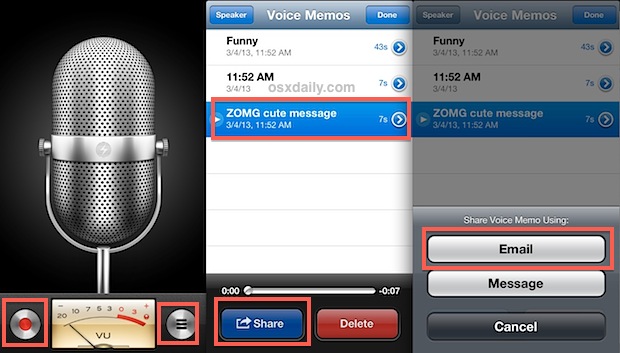
Now jump onto your computer, Mac or Windows PC works fine, though you’ll want file extensions visible so that you can change it at the next point.
2: Turn the Voice Memo into a Ringtone & Import to iTunes
This is the easiest part. Because the Voice Memo recordings are captured and saved as “.m4a” file format, you only need to rename the file extension to a “m4r” to convert it into a ringtone:
Change the file extension from .m4a to .m4r
Double-click the newly renamed .m4r file to launch it into iTunes, it will be stored under “Tones”
Connect the iPhone to the computer (or use wi-fi sync) drag & drop the ringtone from “Tones” to the iPhone”
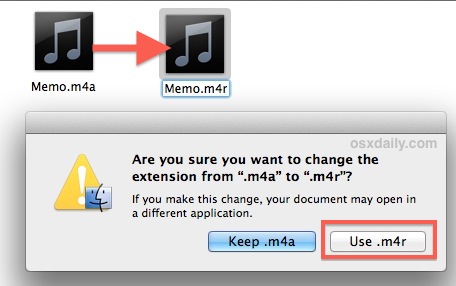
This is the only time you will need to use the computer, and now you can go back to the iPhone to assign the voice recording as the ringtone or text tone.
3: Assign the Voice Memo as the Ring Tone (or Text Tone)
If you’ve assigned custom contact ringtones or individual text tones before this should be familiar to you, otherwise here’s all you need to do:
Open Contacts, locate the contact name, tap “Edit”
Select either “ringtone” or “text tone” to change it
Look under “Ringtones” for the newly transferred ring tone name (default is “Memo” if you didn’t rename it), select that and tap “Save”
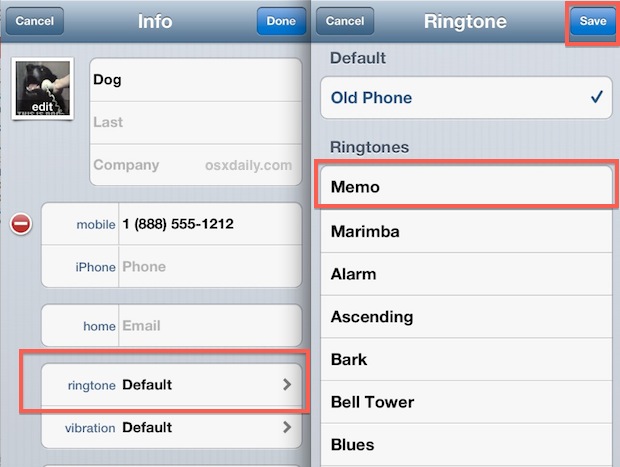
Enjoy your new very custom voice message ringtone or text tone!