With smartphone cameras and their dedicated apps—primarily one app called Instagram—photo filters have emerged not only as a way of life, but as almost a de rigueur aspect of mobile shooting and sharing.
 The opening interface lets you aim and tap the large button to shoot.
The opening interface lets you aim and tap the large button to shoot.
Today, a vast preponderance of iPhone and Android photo editing apps contain a module that lets you adorn your snaps via filters with names like Lo-fi, Toy Camera, Holga, or something similar. All these filters can add interest and uniqueness to run-of-the-mill photos and I pass no judgment on whether or not they achieve that goal or whether people should just shoot better photos so they don’t need to artifically dress them up. What really matters is whether a filter visually enhances a photo or gives the viewer a unique take on a subject. The free Alt Photo for iPhone is one app that does so in a gratifying way, and I repeatedly turn to it for nearly all my photo filtering.
Alt Photo is a consumer level, easy-to-use app from Alien Skin Software, a company best known for its pro-level, high-end Photoshop filtering packages like the Eye Candy series or Snap Art, which routinely cost around $200 a pop. Alt Photo offers a different take on arty filters: Instead of offering simply styles, Alt Photo seeks to give your iPhone photos a variety of film-like looks, something that is rapidly becoming as historical as Kodachrome. Alt Photo, somewhat of a takeoff on an Alien Skin desktop program called Exposure, emulates the effects of old film stocks and printing styles.
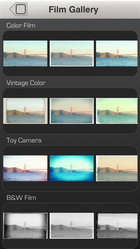 Choose from three color and three black and white film grains and styles.
Choose from three color and three black and white film grains and styles.
Alt Photo opens to a camera LCD-like interface with a large button in the middle. You can shoot from the front or back camera in landscape orientation. Tap to use flash or not. The square trigger next to the shutter coaches you on how to use the button for burst mode continuous shooting or to review your single shot. The next square lets you choose aspect ratio, so you can select to shoot in 1:1 or 4:3 aspect ratio. After you shoot, your image fills the screen and is ready for editing. But you do not have to shoot your photo in the app to apply filters and borders. From the opening screen a preview to the left of the shutter button gives you access to your entire camera roll.
To read this article in full or to leave a comment, please click here