When your Mac starts to go south, it helps to have software tools to fix the problems or to recover your data. Micromat’s TechTool has long been used for Mac troubleshooting, and the new TechTool Pro 7.0.1 has support for 64-bit architectures, Apple’s OS X Mavericks operating system, and a brand new test to diagnose RAM module problems.
 The Volume Rebuild tool allows you to see what changes will be made before you replace a directory.
The Volume Rebuild tool allows you to see what changes will be made before you replace a directory.
The new version, which retains the same look and user interface that Micromat revealed in version 5, sports three main sections; Tests, Tools, and Reports. The Tests section includes an overall computer scan, volume structure, file structure, and video memory utilities. The Tools section provides access to more specific utilities (such as volume rebuilding, disk optimization, audio and video utilities, and eDrive emergency partition creation). The Reports section allows you to see log files for past tests and group the results by category, such as All Jobs, Failed Jobs, etc.
Where the guts of TechTool Pro 7 are concerned, the software holds up as admirably as it ever did. Open the application, select a hard drive or partition you want to take a look at, specify the test you want to run and the software sets to work, the gauge-driven user interface providing you with a decent estimation as to the progress made so far. Connect an external volume to your Mac and TechTool picks up on it fairly quickly, allowing you to run a full battery of tests on it as well as eject it from your Mac for safe removal.
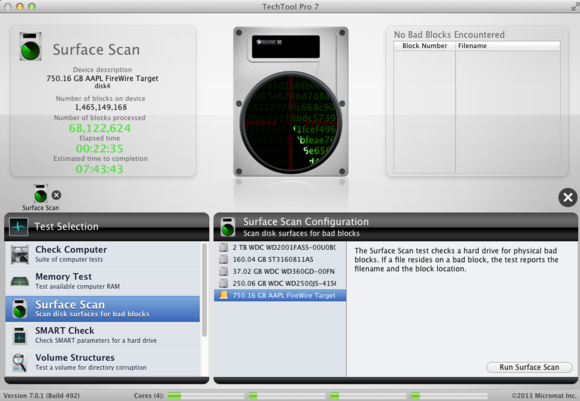 The Surface Scan tool lets you check for failed hard drive sectors before problems arise.
The Surface Scan tool lets you check for failed hard drive sectors before problems arise.
It never hurts to have a backup partition on hand to boot from and TechTool Pro’s eDrive feature remains as strong as ever. Simply click into the Tools section, select to create an eDrive partition, enter your administrator password and the application creates the boot partition within a few minutes. Once created, this partition, which will occupy about 12GB of hard drive space, can be accessed by holding down the option key while booting your Mac, selecting the eDrive partition and starting from there. Upon booting into the eDrive, you have access to TechTool Pro’s robust battery of tests, which can help pin down problems with your main hard drive without needing to find the classic utility CD-ROM of yesteryear. eDrive doesn’t replace OS X’s Recovery partition, it’s just a supplement to it and it lets you use TechTool’s repair features from the eDrive partition.
To read this article in full or to leave a comment, please click here