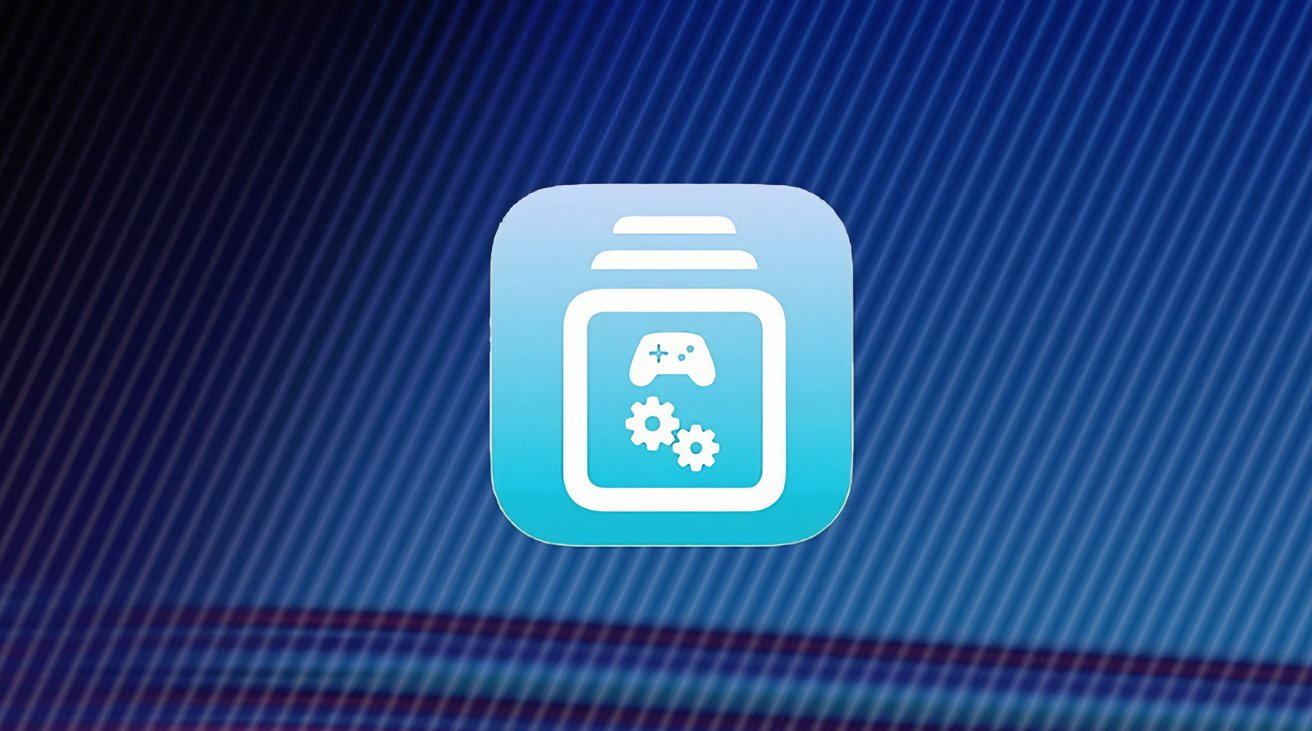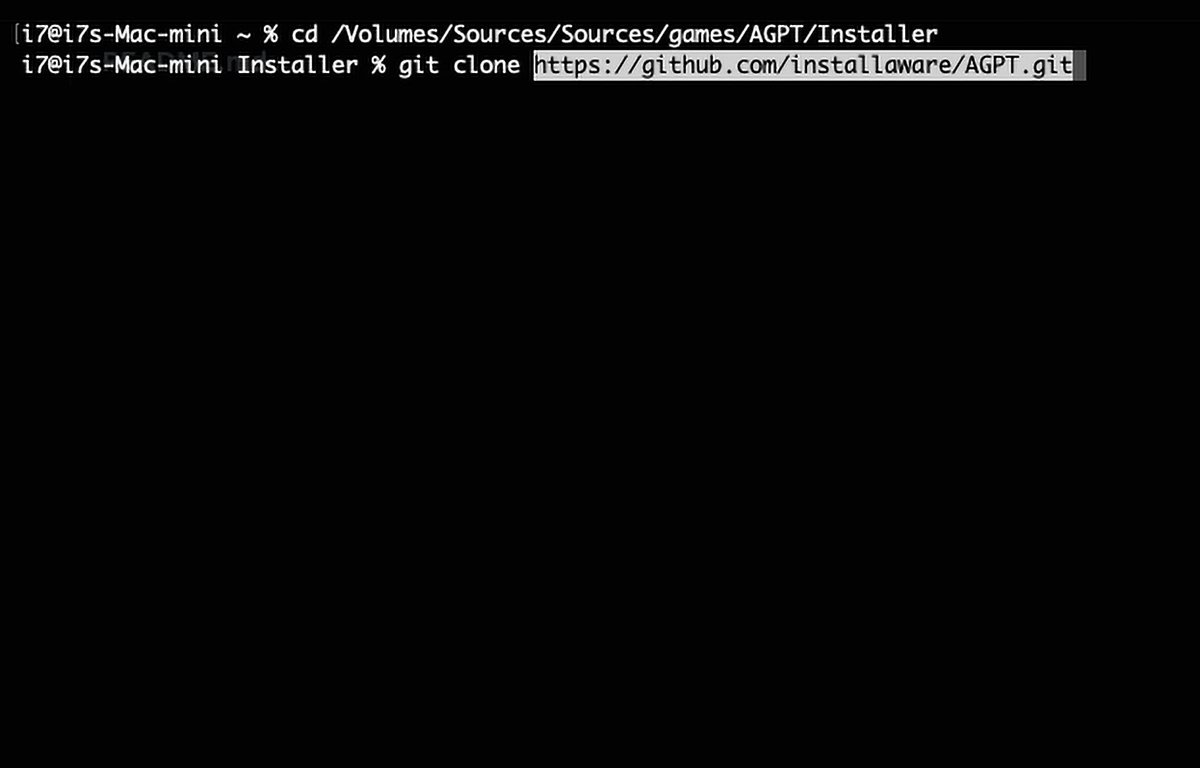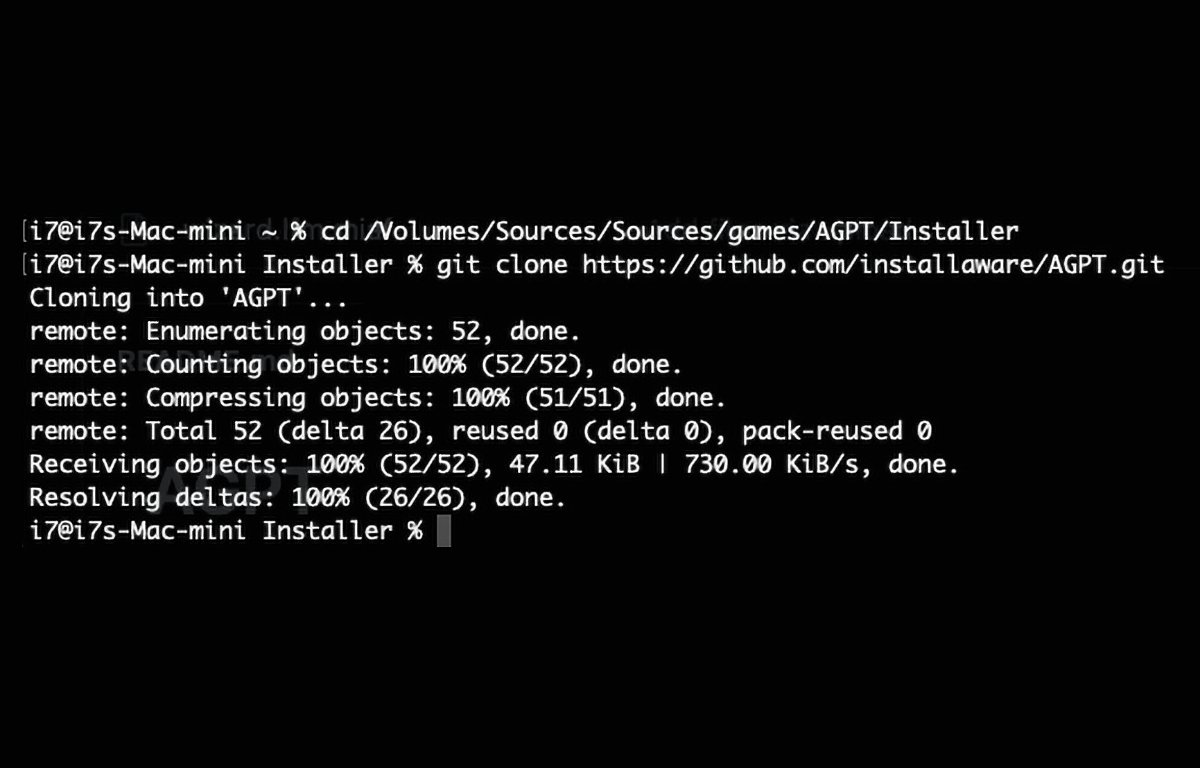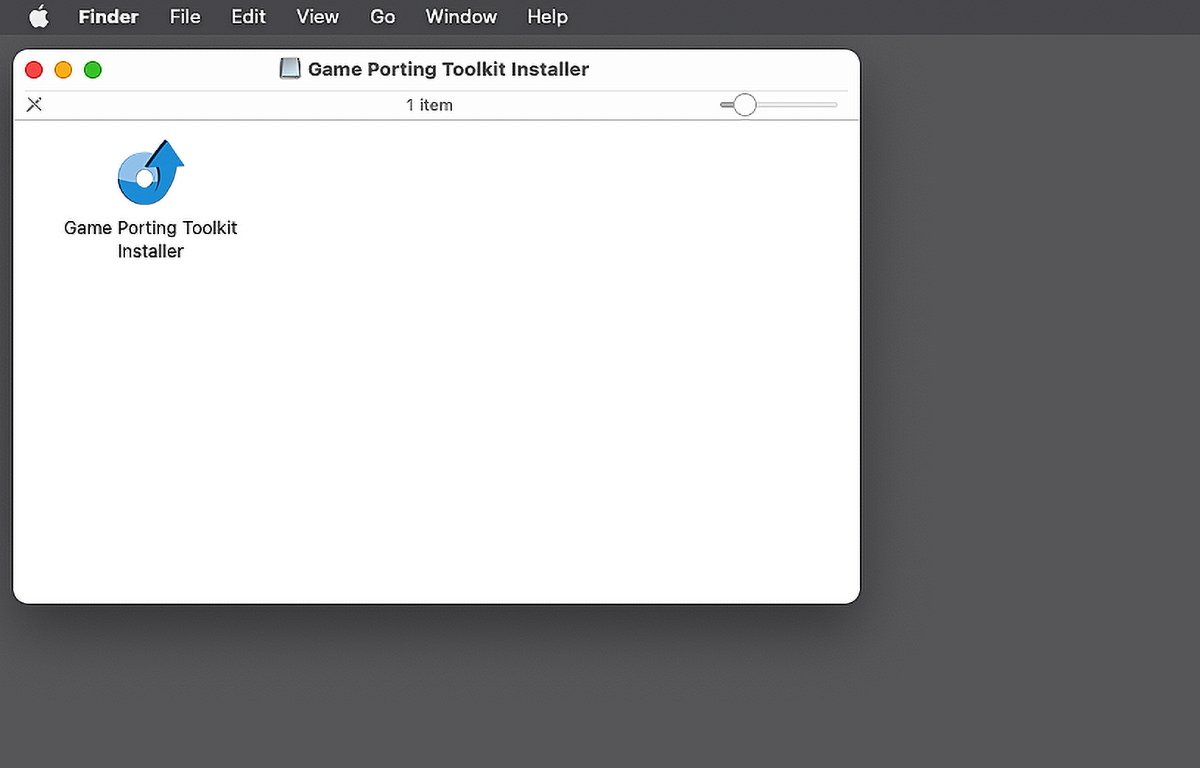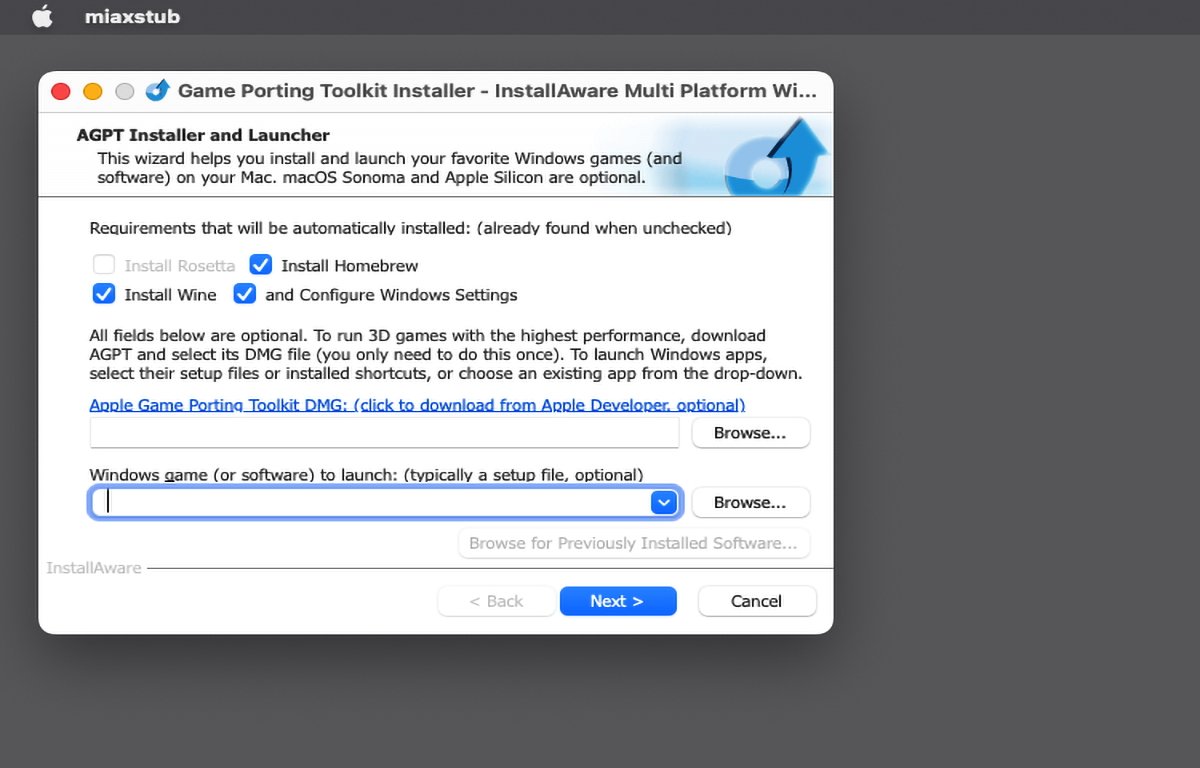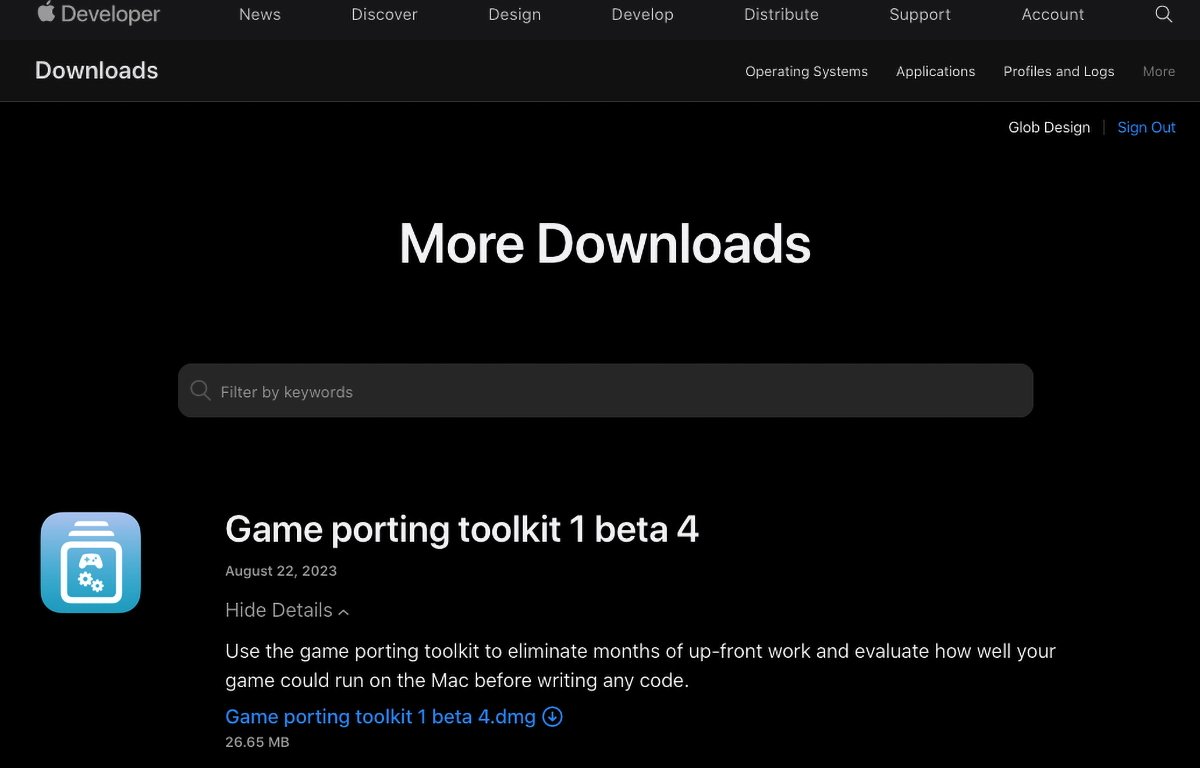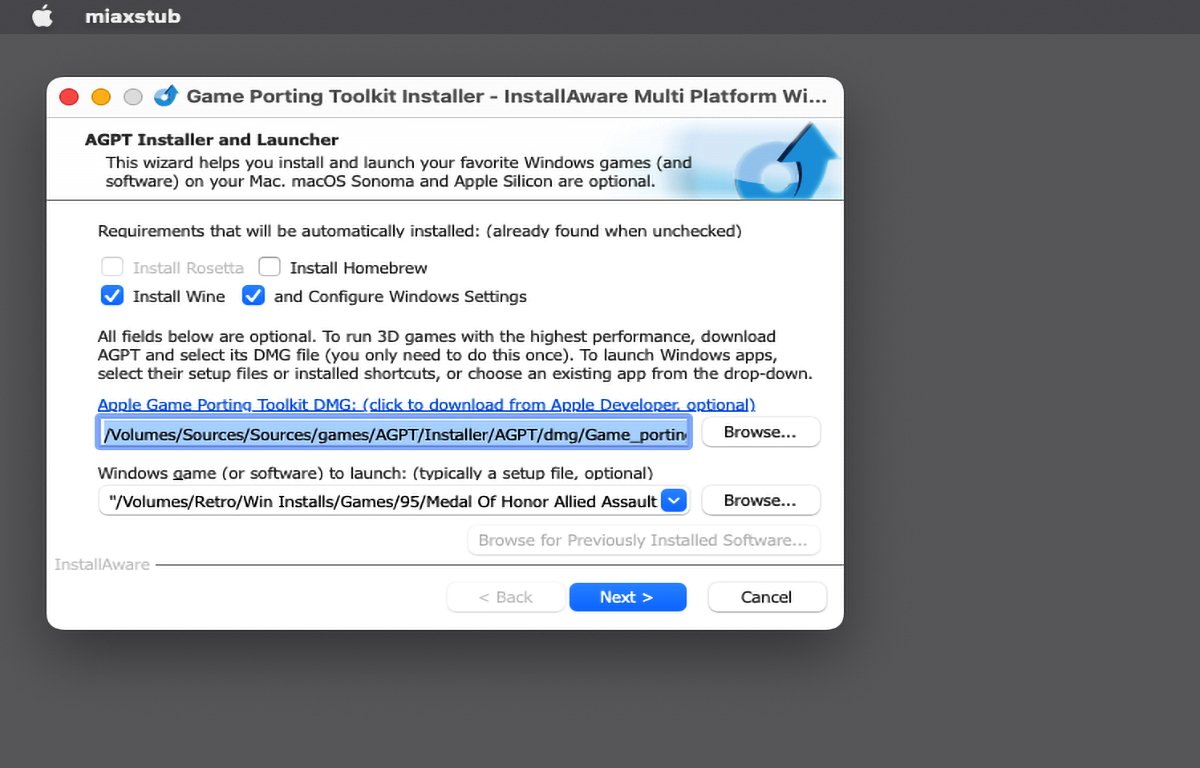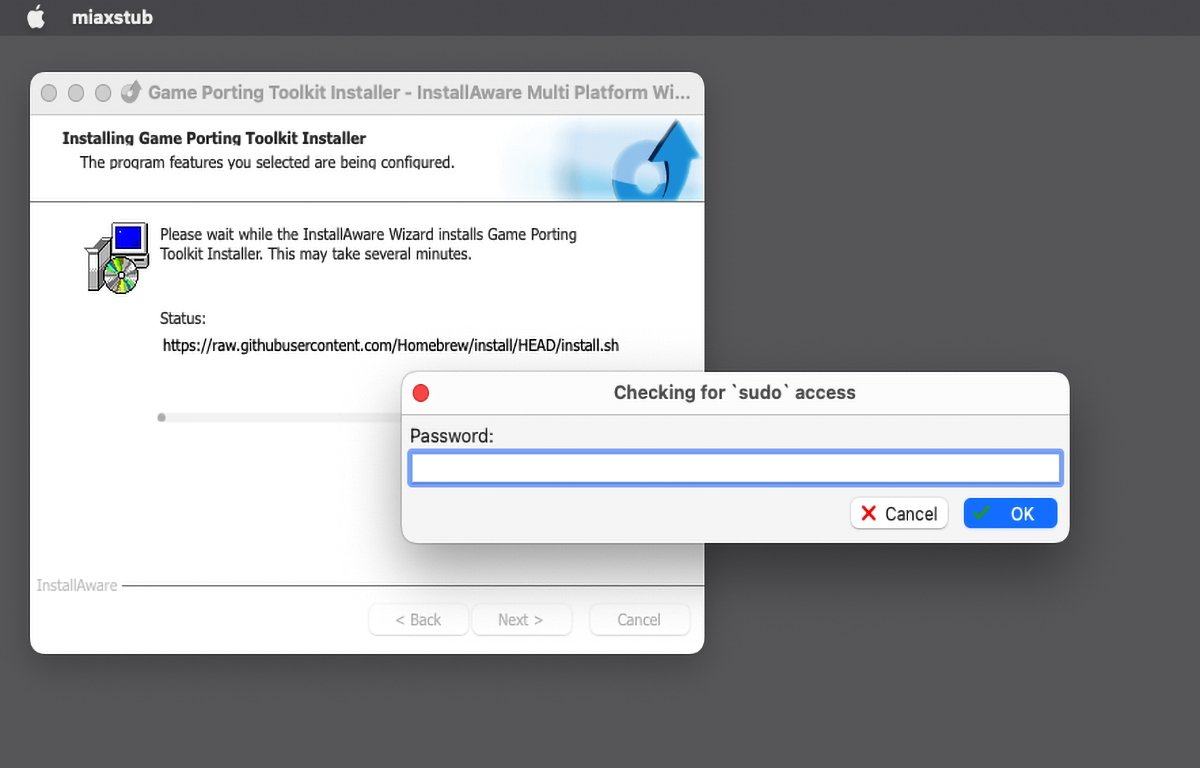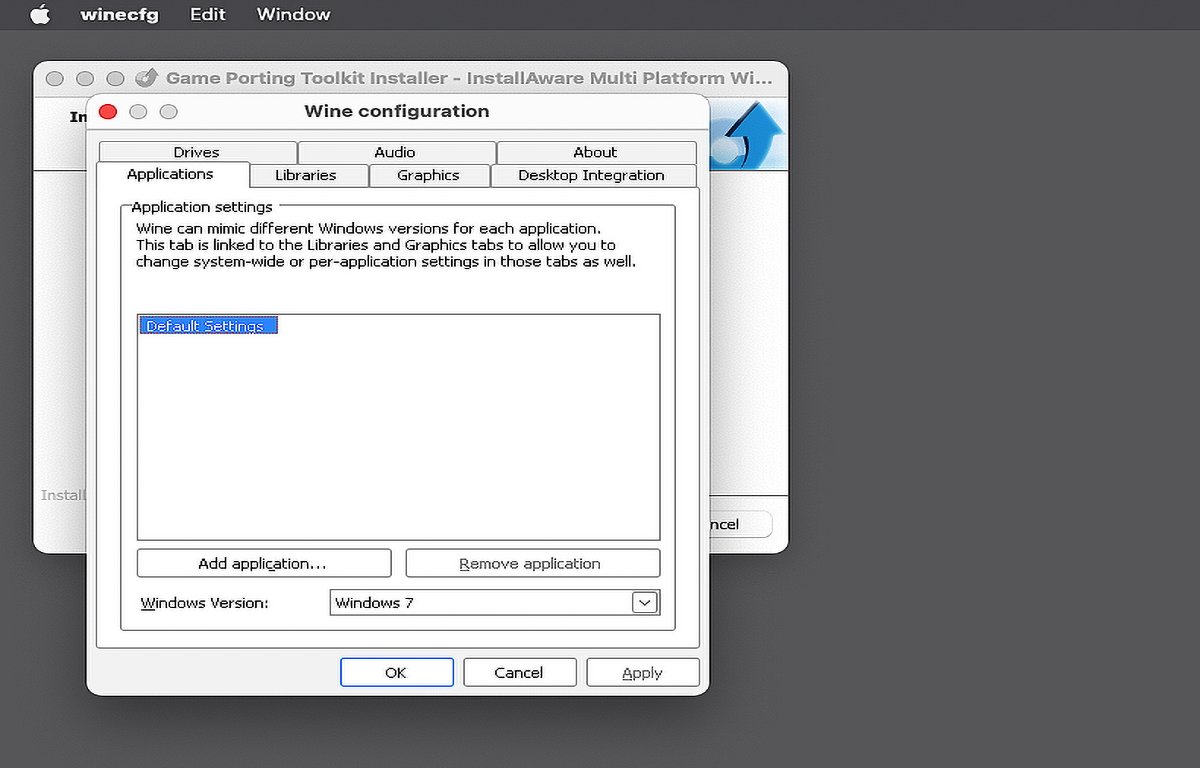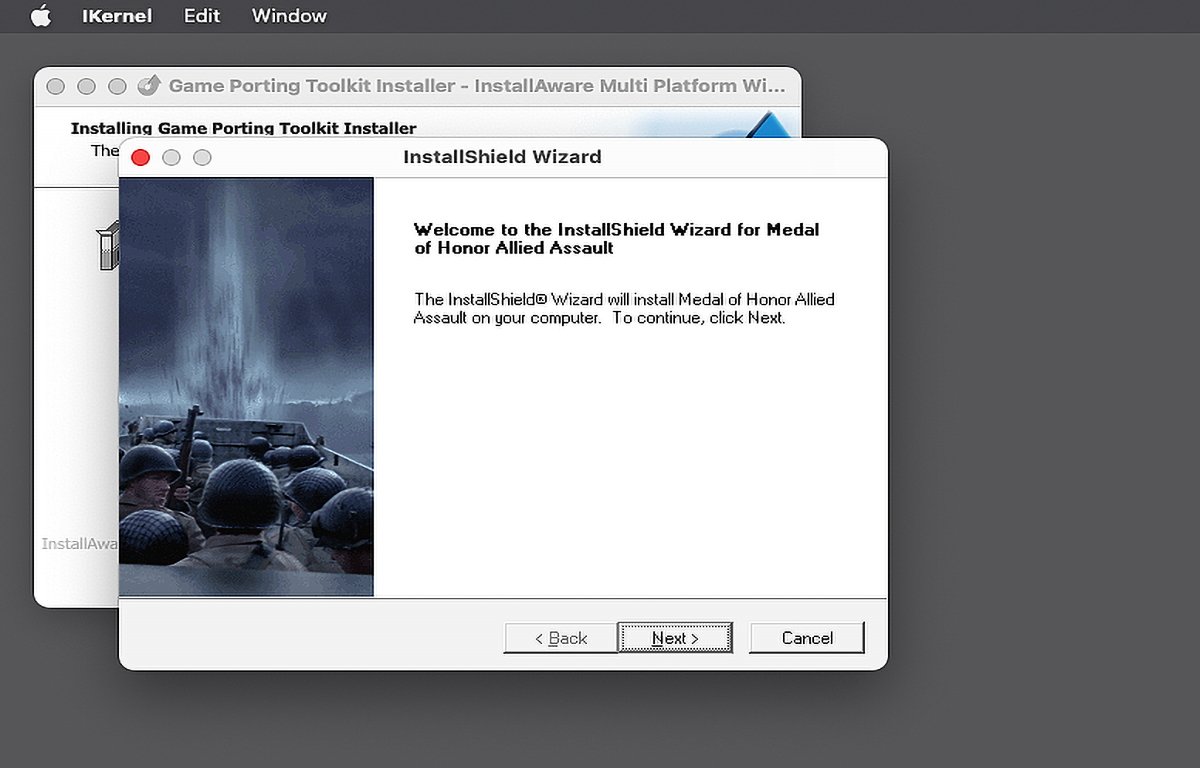Apple’s Game Porting ToolKit can be a bit tricky to install onto macOS. Now there’s a third-party installer that makes the process much simpler.
At WWDC ’23 Apple introduced the Apple Game Porting Toolkit (AGPT) – a new SDK which allows game developers to port existing Windows-based DirectX games to the Mac via a translation layer.
Our original article on how to install the Game Porting ToolKit showed you how to install the AGPT using the macOS Terminal, but for many users the process is complex and error-prone.
Now InstallAware – traditionally a maker of Windows installer tools – has created a macOS installer for AGPT which allows you to install the software with just a few clicks from a traditional macOS installer.
Below we’ll walk you through how to use InstallAware’s installer for AGPT.
Getting started
This walkthrough assumes you already have the git source code control system installed on your Mac. If not, get the installer from git-scm.com and run it to install git.
First, you’ll want to gather all the pieces for the installer from InstallAware’s GitHub repository: the sources, the .dmg, and the installer which is contained on the .dmg.
To do so, make a local folder to hold all the files on your Mac’s drive where you would normally keep all your downloads and sources. We’ll use the working name “AGPT” for the folder.
Next, open the Terminal app in the Utilities folder on your Mac. Change the directory to the folder you just created using the cd command followed by a space, then drag the new AGPT folder into the Terminal window to add the path.
Press Return. This changes your present working directory in Terminal to the AGPT folder.
Next, go to InstallAware’s AGPT GitHub page and click the Code button, then the small clipboard icon button to copy the URL to clone the repository into the new AGPT folder:
https://github.com/installaware/AGPT.git
Back in Terminal, on a new line type git clone, a space, then paste in the GitHub repo line you copied above.
If all goes well, git will fetch the AGPT remote repo into your AGPT folder on your Mac’s drive. This leaves you with the contents of the remote repository for the InstallAware installer in the AGPT folder you created.
Get the installer
Next, scroll down the GitHub repo’s page a bit to just above the screenshot and click the link to get the installer’s .dmg file from www.installaware.com/iamp/agpt.dmg
Once downloaded, in Finder manually drag the .dmg file into the AGPT folder you made. Now double-click it in Finder to open the .dmg.
If you like, you can also copy the installer into the AGPT folder to copy it to your Mac’s drive, or just double-click it from the .dmg to open it:
If you get a warning about “Game Porting Toolkit Installer” being an app you downloaded from the internet, just click “Open” to open it anyway.
Run the installer
Once you double-click the installer you get a window with several options (several of which the installer says are optional).
At the top are options to install the Homebrew package manager, the Wine translation layer, and configure Windows settings. The installer says it auto-detects if these options are already installed, but on our Mac, it didn’t uncheck the Homebrew option even though we already had it installed.
If this happens, and you already have Homebrew installed, go ahead and uncheck that option.
In the field below, you have the option to select which Apple Game Porting Toolkit .dmg the installer will use by clicking the Browse button – if you’ve already downloaded one from Apple, but this step is optional. The installer knows how to find the Apple Game Porting Toolkit .dmg on the internet on its own.
If you don’t already have the .dmg for the Apple Game Porting Toolkit downloaded to your Mac, click the small link above the top text field to download it:
This will open the More Downloads section on Apple’s Developer website, but you’ll first need to sign in with your Apple ID.
Once signed in, expand the Game Porting Toolkit item by clicking the View Details link, then click the .dmg download button. This will download Apple’s Game Porting Toolkit .dmg to your Mac:
Once downloaded, the .dmg should auto-mount on your Mac’s desktop, but go ahead and copy it to your AGPT folder for future reference.
Now head back to the InstallAware installer app, which should still be running, and click the Browse button next to the text field. Navigate to Apple’s Game Porting Toolkit .dmg you downloaded and select it by clicking the Open button.
Set a Windows app to install
The next step is optional but if you also want to set up a Windows app while installing the Game Porting ToolKit, click the second Browse button below the first one, and select any compatible Windows .exe setup file from disk. In this example we’ll install Medal of Honor: Allied Assault:
Now you’re finally ready to install everything. Click the Next button to start the installation.
If you get the error “Tapping Apple Homebrew Failed!” with Error code -1, you’ll need to either turn on the Homebrew option at the top of the original installer window or else manually tap the Apple Homebrew formula in Terminal with:
brew tap apple/apple http://github.com/apple/homebrew-apple
But as we stated in our original article, this may take a long time – up to an hour on an Apple Silicon machine. So you may just want to check the Homebrew option in InstallAware’s installer and try again.
As the installer starts running, it will ask you for your Mac’s admin password with a “Checking for sudo access” prompt. You’ll need to enter an admin password for your Mac to proceed:
You won’t see any progress indicators, so it’s best just to let the installer run which can take quite a while. When done you’ll be prompted for Wine and other settings. Just use the defaults:
Finally, if you selected any third-party software to install, the installer will run that installer last and you’ll need to step through it. If you’re installing commercial software, you’ll need a serial number for your installer:
Once any third-party installer finishes, you’re done. Click the Done or Finish button and you’re finished.
We’ve already covered how to run third-party games in Game Porting Toolkit in our previous article, so check out that article for instructions.
InstallAware’s installer does make installing the Game Porting Toolkit easier with far fewer steps and far fewer commands in the Terminal – even if it does seem to have a few glitches or idiosyncrasies here and there.