
There are many extra symbols, characters, and glyphs available on iOS that are not immediately accessible, but by adding a new keyboard you can gain access to the glyphs and symbols. This includes fun ones like the Apple logo and smiley face ☺, and though there is some similarity to emoji, these symbols and glyphs are different from the Emoji keyboard, which is also accessible to iPhone and iPad users. Additionally, a third party web-app is available that allows for quick access to a handful of special symbols through iOS as well, and we’ll show you how to use either to access and type these other characters in iOS.
Access Glyphs, Symbols, & Characters with the Keyboard in iOS
Glyphs and certain unique characters can be typed on the iPhone natively by adding an optional keyboard similar to adding Emoji icon support to iOS:
Open Settings, then go to “General”
Choose “Keyboard”, then tap on “Add New Keyboard…” and select “Japanese (Kana)”
Now from any keyboard entry location, tap on the Globe until you’re on the Japanese keyboard, then tap ABC, then tap 123 to reveal the glyph character screen
Some additional symbols can be accessed by just tapping and holding on any of the numbers, and to access some other symbols you must tap a single number or symbol several times. When multiple symbols are available, you can tap the upward pointing arrow to reveal a screen full of those glyphs:
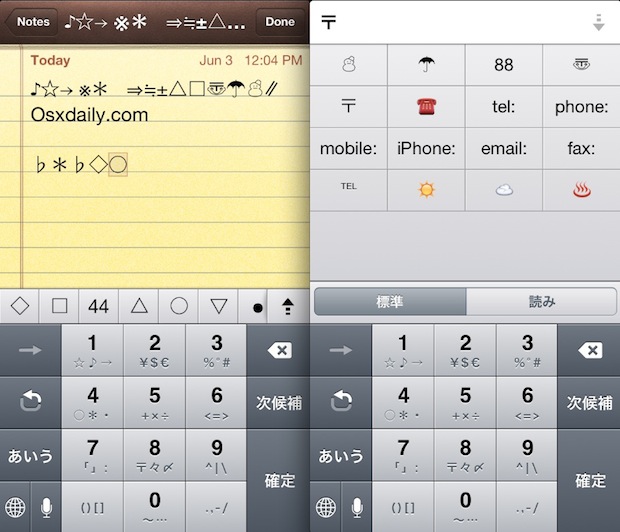
Some characters and glyphs are fairly buried, and others must be accessed by typing something which is then replaced by a glyph. For example, to type the Apple logo in iOS this way, you type out “appuru” from the Japanese Kana keyboard, which is then replaced by the Apple logo. Obviously that is much more difficult then typing it on a Mac, which is just done by a keyboard combination, and hopefully future versions of iOS will make accessing and typing the special characters and glyphs easier on all native keyboards in iOS.
Add Glyphboard for Easier Copy & Paste Usage of Symbols
Another option that doesn’t require adding new keyboards or fumbling around with foreign characters and glyphs is to use a free web-app called GlyphBoard. It’s very easy to use:
Go to this URL from an iPhone or iPad (it doesn’t show the Glyphboard outside of iOS), and add it to your home screen as a bookmark
Launch Glyphs from the home screen, then tap and hold any glyph to copy it and use elsewhere
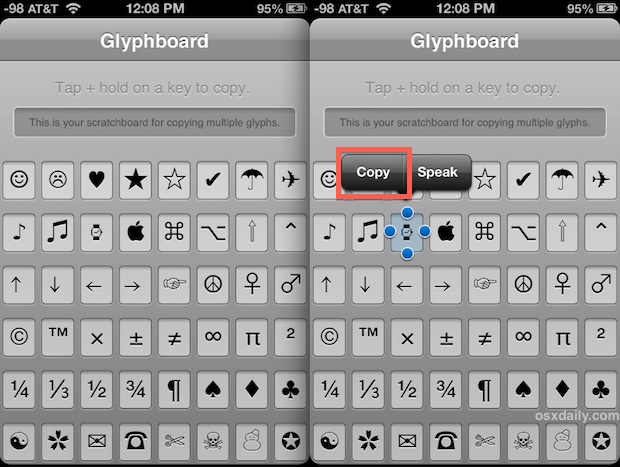
Glyphboard makes it a lot easier to type lots of quirky characters “ ☂, ☺, ✔, ♫”, from spades, hearts, clubs, yin and yang symbols, phones, mail logos, skull and cross bones, snowmen, stars, airplanes, umbrellas, Apple logo, music notes, faces, peace symbols, and many more, they’re all laid out in a very accessible manner which takes away the guesswork that is required with the Japanese keyboard method.
Even with Glyphboard on your iPhone or iPad you’ll find the total number of special characters and symbols available to iOS are limited when compared to the Mac, but that may change down the road.