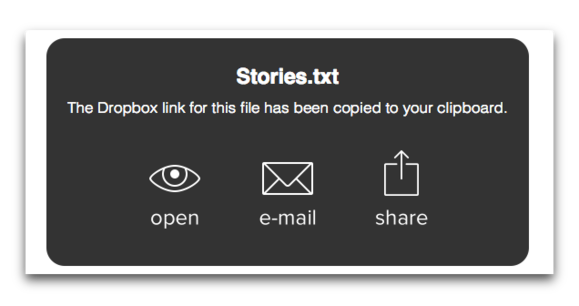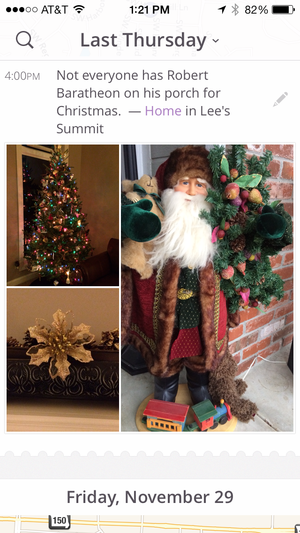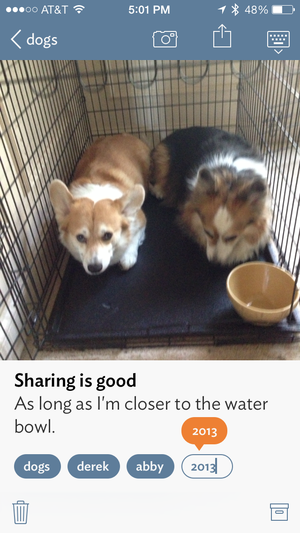Chatology Review
From team meetings to long-distance love affairs, some of our most important interactions happen in instant-message clients. Apple’s Messages is one of the best, but its tools for sifting through past chats are suited to basic text searches, and finding what you want can require scrolling through lengthy chat sessions. A companion app to Messages, Chatology helps you quickly search your chat history for everything from critical notes to those — ahem — romantic photos you just know are in there somewhere.
But for Chatology to do its thing, first you need to enable logging in Messages, storing transcripts of your chats in Library > Messages > Archive for Chatology to access. Any Messages-compatible IM protocol will work (like AIM, Bonjour, Jabber, and, of course, iMessage) but only chats made through Messages on your Mac (or iMessage chats made across your Mac and iOS devices) will be available in your history. If you start, say, a Facebook chat in Messages, and then continue it on your Facebook page, those later exchanges won’t appear in Messages or Chatology.

Chatology’s view of your chat history is much easier to navigate than scrolling through conversations in.
Chatology’s single window is uncluttered and easy to use, divided into panes showing contacts you’ve chatted with, their associated chats (conveniently broken up by date and time), and the chat session content itself. You can do more than just browse, too: an icon indicates whether a given contact is currently online, and double-clicking contacts launches Messages so you can continue your conversations. Similarly, an optional setting lets you launch Chatology from inside Messages by typing Command + F (overriding the keyboard command for Messages’ built-in search)—a handy shortcut. Chatology can also reveal chat transcripts in the Finder, view images with Quick Look, move chats to the Trash (deleting them from Messages as well), and export chat sessions to plain text files. No more copying and pasting to include chats in other documents!
Beyond improved organization, Chatology offers three powerful ways to sort your chats. You can view chats from set timeframes (the current day or the preceding week, month, or year), search by keywords for chat content or contact names (but not, unfortunately, file names of documents embedded in chats), and see all of a chat session’s inline images or URLs with a click. We’d love to be able to view specific date ranges, filter for file types other than images, and see more powerful text searching, but these are refinements to what’s already a big improvement over the search features in Cupertino’s favorite IM client.
The bottom line. If you’re a Messages user who’s been frustrated searching for a link, conversation, or image buried in your IM sessions, Chatology is worth a serious look. There’s room for improvement, but the app’s search features, integration with Messages, and simple interface make it easy to quickly find what you’re looking for.