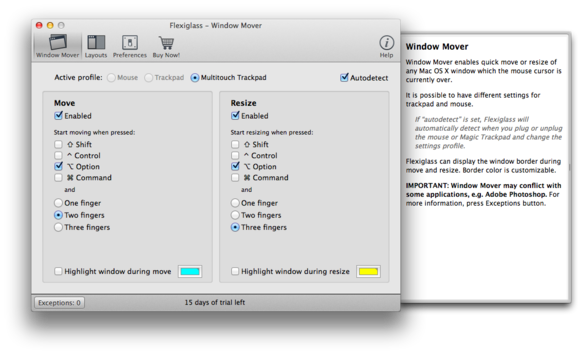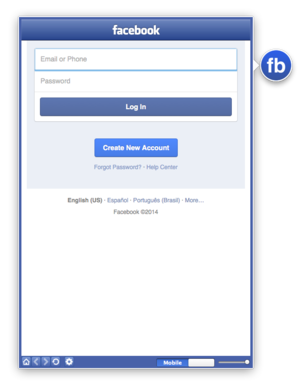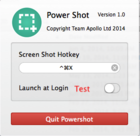Got an Apple, Mac, or iOS tech question? We have the answer. In this week’s installment of Ask, we’ll let you know how to prevent unwanted music from syncing to your iOS device from the cloud.
Question: When I got my new iPhone 5s, I did a sync to iCloud. However, there was music on the cloud that I don’t want anymore. How can I get rid of iCloud-stored music so it doesn’t re-sync every time I sync back up with the cloud?
Answer: There are two ways that music could sync to your device, and we’ll cover both of these ways and show you how to get rid of the music that has synced to your device.
The first way that music can get onto your device is through a feature of iTunes in the Cloud, which is that previous purchases will show up and can be streamed to your device. You are not able to get rid of music from this section since music purchased from your iTunes account is linked to your account for the life of the account. To disable iTunes in the Cloud purchases, visit Settings > Music, and disable the option for “Show All Music.” Disabling this feature will ensure that all music that has been downloaded or that is stored in iCloud will no longer be shown in the Music app.

iTunes in the Cloud purchases can be disabled in settings.
Another feature that could be at issue is iTunes Match. This paid feature allows music that you’ve stored in your iTunes library on your computer to sync over the air to your iOS devices. This option can be disabled By going back into Settings > Music, and disabling iTunes Match.
This will, of course, cause all songs (not just the ones that you don’t like) to stop showing in the Music app. At this point, unfortunately, Apple does not provide finer-grained controls for picking which music is synced to your mobile devices through iTunes Match.
Ask is written by Cory Bohon, a freelance technology writer, indie Mac and iOS developer, and amateur photographer.
Got a tech question? Email ask@maclife.com.