![]()
A very unique and amusing way to customize the bash prompt appearance is to add one of OS X’s Emoji icons to transform the appearance of the prompt itself. This isn’t going to be the most practical tweak in the world on it’s own, but it is entertaining and because it’s using traditional methods of customizing the bash prompt you can make it as useful or useless as you want.
Here’s how to add an emoji icon as the command line prompt:
Open Terminal app and use your preferred command line text editor to modify the .bash_profile file:
nano .bash_profile
Add a new line like the following:
PS1=” “
Now pull down the “Edit” menu and choose “Special Characters”, then select “Emoji” from the special character menu
Find the Emoji you want to use in the shell prompt and drag & drop it into the PS1=” ” line so that it’s contained within the quotes
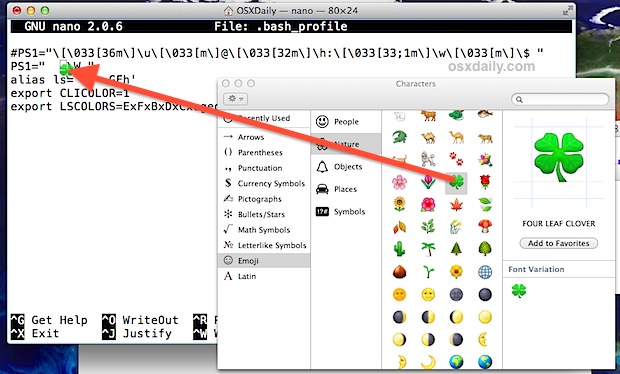
Depending on terminal settings, nothing may be visible after using drag & drop, but put two spaces after the blank space where the emoji was dropped, it will end up looking something like this: PS1=”