
iBooks offers a great reading experience in iOS, but it can do double duty and function as a powerful study aid too, allowing you to place contextual notes directly on words and text blocks, and even highlight important phrases just like you would on a real book with a flourescent pen. The next time you’re researching or studying, put away the paper book, post-it notes, and highlighter, and grab a digital version within iBooks on your iPad, iPod touch, or iPhone instead.
Note: though most iBook books do allow these features, not all things opened in iBooks allow highlighting and notes to be placed. This is particularly true with PDF files, but just about anything that is a native iBook should allow it.
Highlight Words & Text Blocks
With the book opened in iBooks…
Tap and hold on any text until the selector shows up
Arrange the text selection as desired, then tap the “Highlight” button
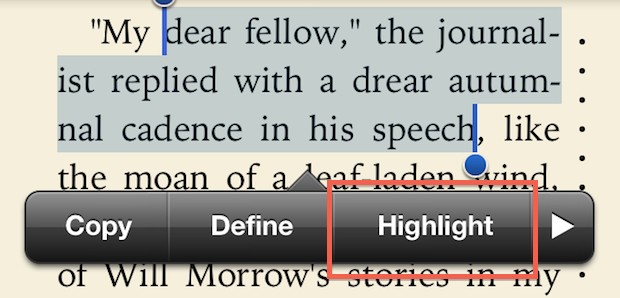
Choose another color if desired, the default highlight color is yellow but your standard swath of colors is available to separate things and make elements stand out from one another.
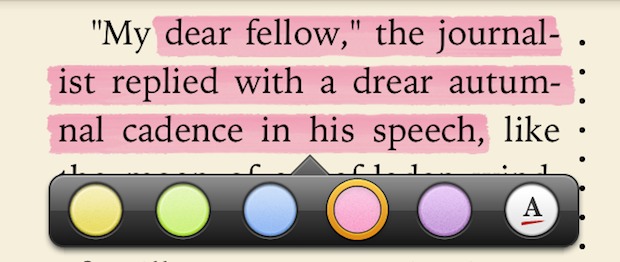
If highlighting isn’t your thing, can also underline words and text in iBooks by tapping on Highlight, then the color button, then the right-most choice of an “A” with a red line beneath it.
Add Notes to Word & Phrases
Again, with an iBook already open:
Tap and hold on any word or phrase, arranging the selection as desired
Tap “Note” (or alternatively, tap Highlight then the little note icon)
Enter your note then tap “Done” to keep it alongside that word or block of text