The Dock pane within System Preferences provides options to change many aspects of the Dock’s appearance and behavior. For example, you can adjust its size, edge position (left, bottom, right) and magnification level when you hover the cursor over icons. Additionally, there are two minimization effects to choose from, and settings for toggling the app-launch bounce, Dock auto-hide, and active application indicators.
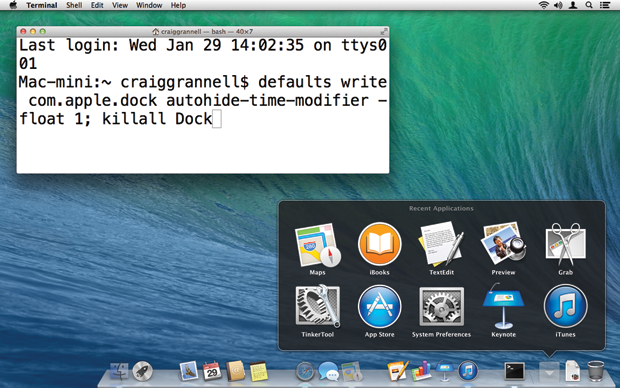
But System Preferences doesn’t tell the whole story, because Apple hides a number of extra options from the user interface. Even so, you can access them by using Terminal, found in /Applications/Utilities. This command-line tool enables you to write to the Dock’s preferences file, turning on (or off) hidden preferences, and further changing the nature of your Dock. Terminal is one of those apps that tends to scare newcomers, but playing around with the Dock is a good introduction to using the tool.