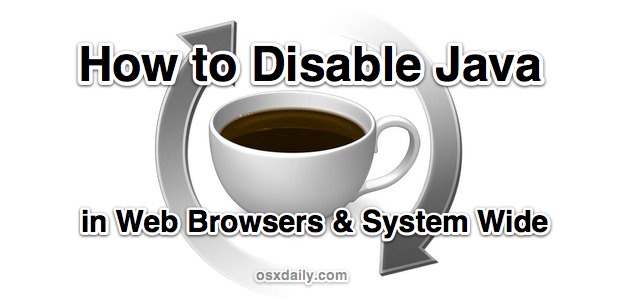
If you are tired of keeping up with all the Java security updates and potential vulnerabilities, you can avoid a potential problem completely just by disabling Java.
For the average user, we’ve recommended keeping Java disabled as one of the primary means of protecting a Mac against potential malware, viruses, and trojans. In fact, the newest versions of OS X require that Java be installed manually to help mitigate potential threats and to keep people who do use it on the newest versions.
Whether you want to turn off Java system-wide or just in all of your web browsers for some added security, here is exactly how to do each of those tasks with Safari, Chrome, Firefox, or universally in all versions of OS X.
Disable Java Per Web Browser in Mac OS X
If you don’t want to disable Java everywhere because you need it for something like Eclipse or Minecraft, disable it on the web browser you use instead. Most of these browser-specific tips will work in Windows too if you feel like turning it off in the PC world too.
Disable Java in Safari
Pull down the Safari menu and select “Preferences”
Click the “Security” tab and uncheck the box next to “Enable Java”
Disable Java in Chrome
Type “chrome://plugins/” into the URL bar, locate Java and click disable
Disable Java in Firefox
Open Firefox Preferences and under the “General” tab click “Manage Add-ons…”
Select “Plugins” and find Java (and/or Java Applet), click the Disable button
Protecting Yourself: Disable Java System-Wide in Mac OS X
You may recall that disabling Java was the number one tip we suggested when protecting a Mac against viruses and trojans, that’s because the majority of security problems that have effected Macs lately come from Java. If you haven’t done that yet, here’s how to do it now:
Open “Java Preferences” from /Applications/Utilities/
Uncheck “Enable applet plug-in and Web Start applications”
Uncheck “ON” next to Java SE
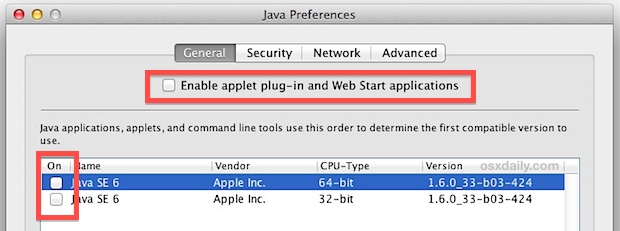
Most users won’t need Java on their Macs, but for the occasional cases when you do it can be beneficial to have one specific browser with Java remaining enabled, that way you can only use that browser when you need Java access, and use a more locked down browser for standard day to day web tasks.
If you need to, re-enabling Java is just a matter of going back to any of the preference panels discussed and checking the appropriate box again.