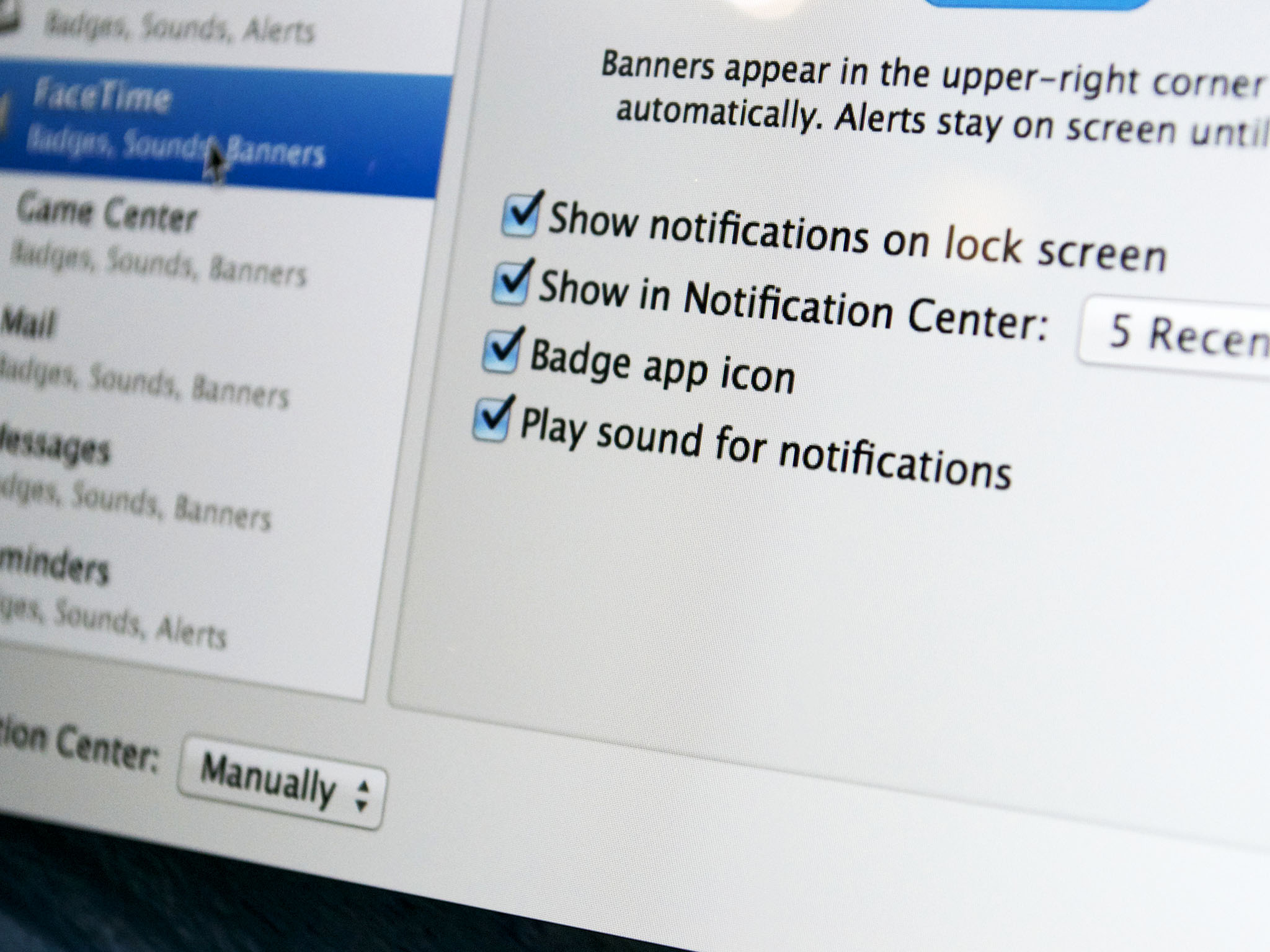
Sometimes it’s best for your Mac to be seen and not heard. Applications and services often make a sound associated with their notification, but did you know that sound can be deactivated? Here’s how.
First of all, you can always mute the audio on your Mac all together — and sometimes that’s a good idea. But other times you may want to hear audio from some apps (like iTunes, for example), but you may want to selectively shut off notification noises from others.
It’s pretty easy to tailor these sorts of sounds, though it can be an arduous process. Here’s how to get started.
To turn off notification sounds on your Mac Click on the menu. Select System Preferences…. Click on Notifications. Click on the name of the app whose behavior you’d like to modify. Uncheck Play sound for notifications.
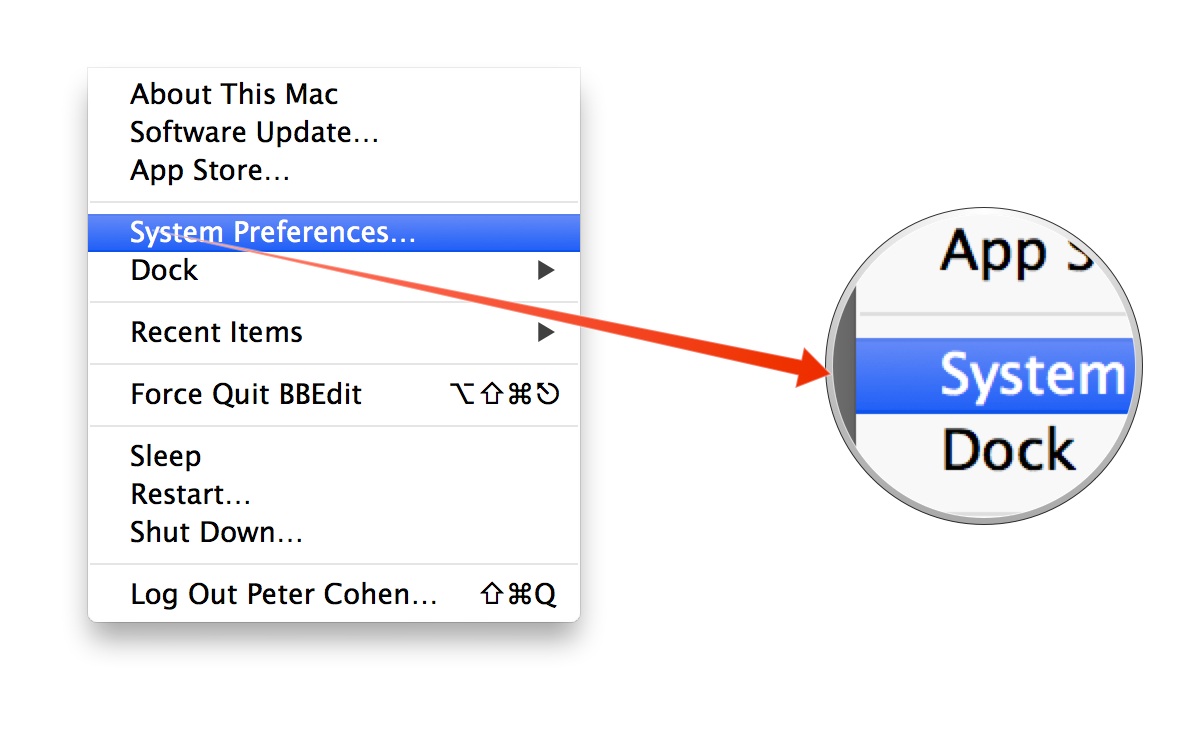
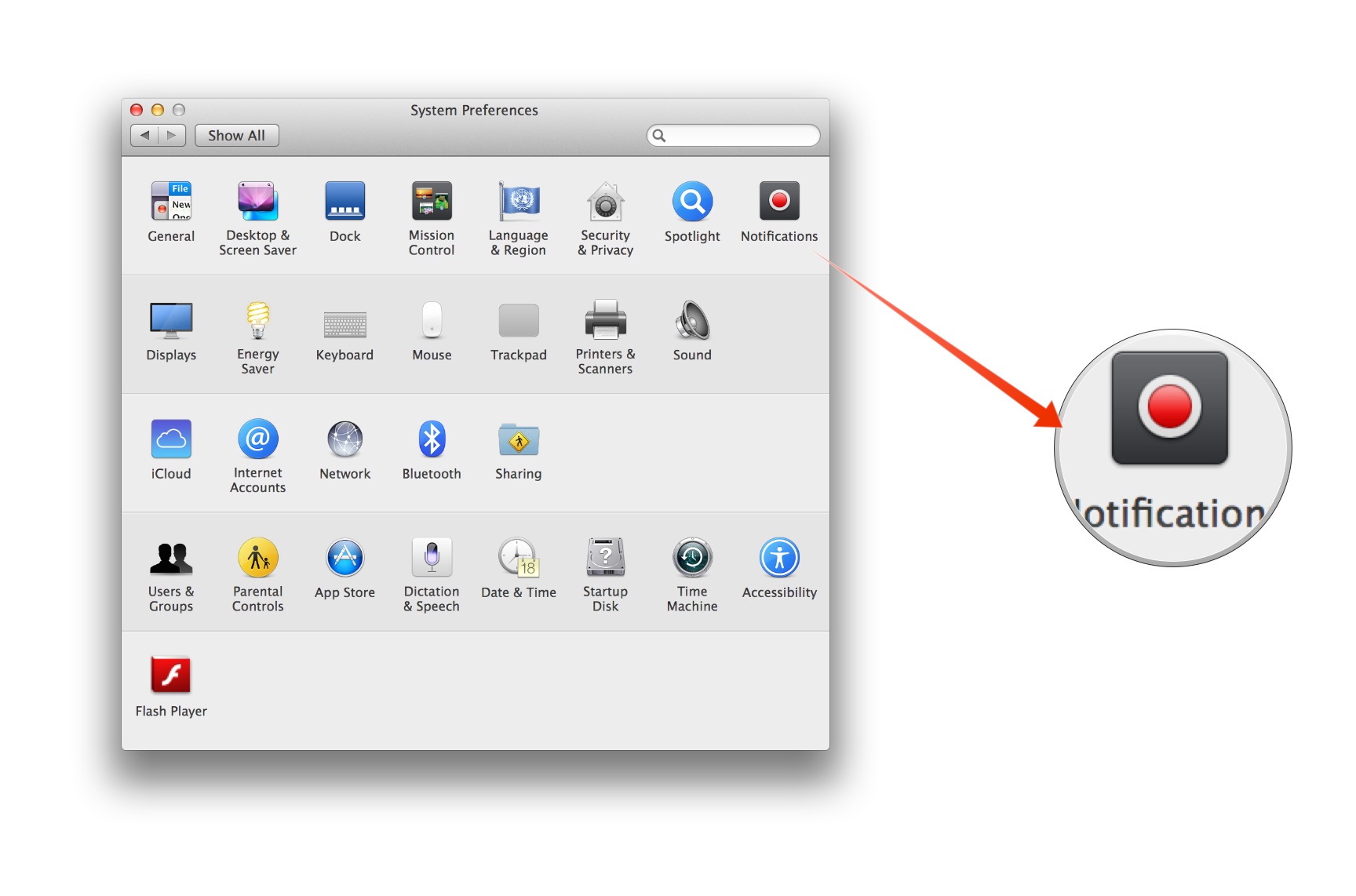
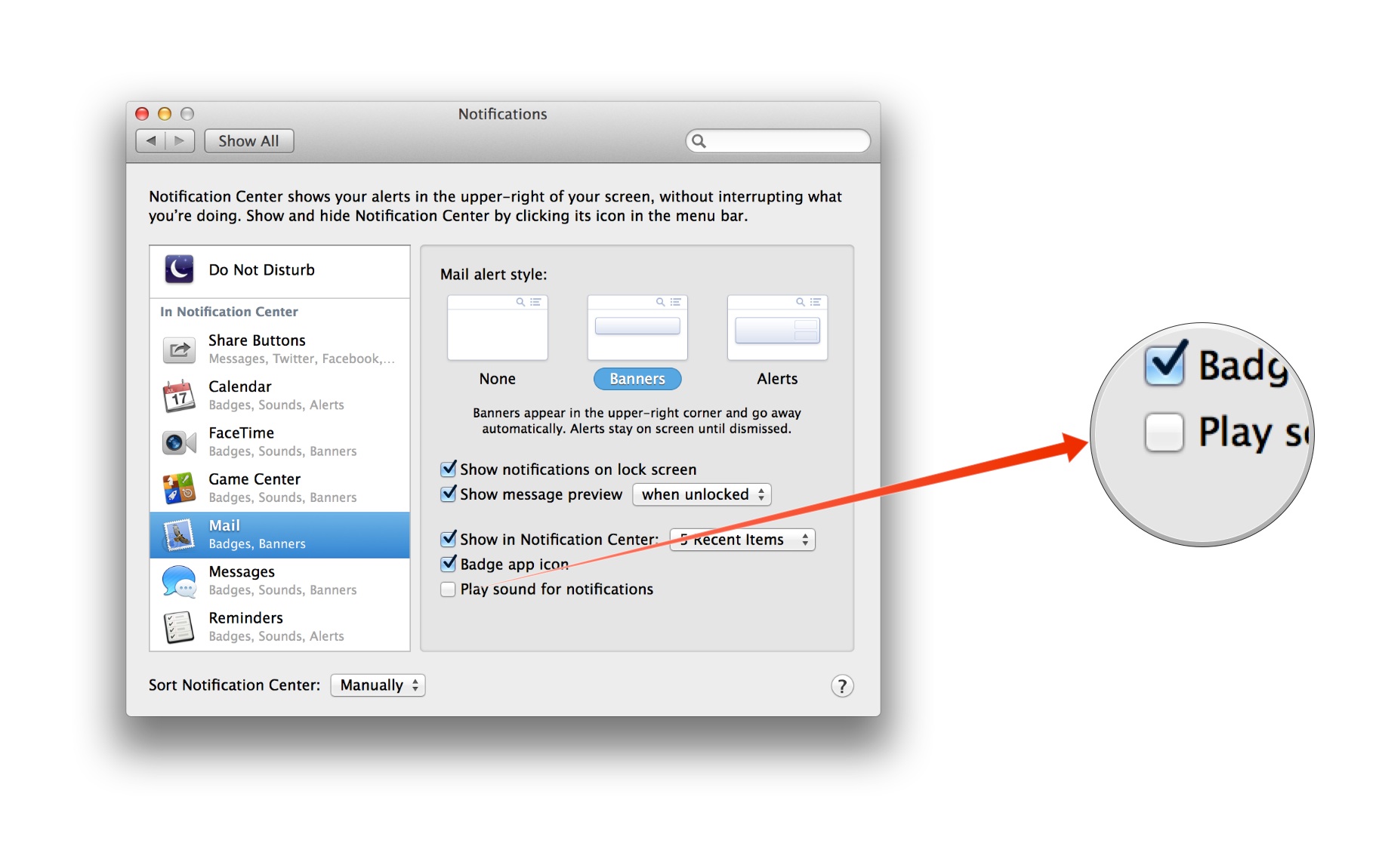
That’ll do it. Now you’ll continue to get alerts from the application, but you’ll be free of any annoying notification noises associated with it.
I said it’s an arduous process up front. That’s because Notification Center in OS X doesn’t give a global setting to shut off audio notifications from all apps. You’ll need to click on each individual application in that list inside the Notifications system preference and uncheck the Play sound for notifications preference to shut them all up. But this does give you fine control over what can and can’t make noise at you while you’re using your Mac.
This won’t shut off all sound from those applications — if they’re active, and sound is part of what they do, they’ll continue to make noise. But if you find the constant “ding” of incoming mail to be distracting, for example, this is an easy way to shut that off without taking away from the auditory experience of the rest of your Mac.
Any questions? Let me know!
![]()