When I open iTunes on my MacBook Pro to play music or listen to the radio, I get a popup showing “Sign in to use this computer for automatic downloads.” It asks for my iTunes account credentials. I’ve tried to get rid of this message, but it keeps popping up every few minutes. I’ve taken the computer to the Genius Bar, but they were unable to remove the message. What can I do to stop this annoying popup?
If you don’t already have a Mac set up to automatically download your purchases from iTunes, then iTunes will request that you set up this feature. Unfortunately, it does this in a rather annoying way. But the feature is pretty handy: it automatically downloads any purchase made on any device linked to your account. So if you buy an app, movie, music, or book on your iOS device, it’s also downloaded to your computer, no syncing necessary.
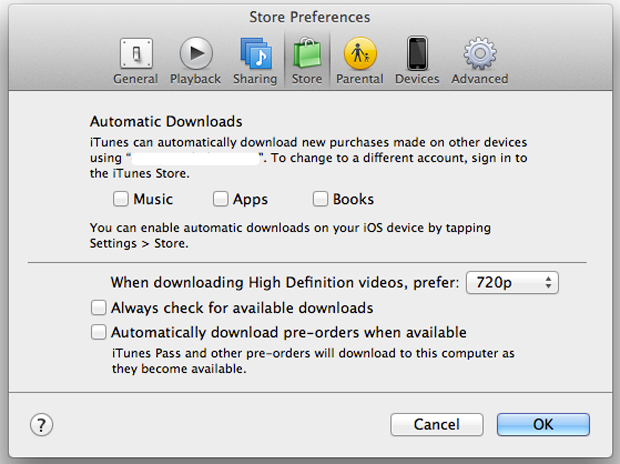
You can make changes to the automatic download settings inside of iTunes Preferences.
If you don’t want this feature, or have already set it up on another computer, you can stop iTunes from bothering you by navigating to iTunes > Preferences > Store. Once there, uncheck the boxes for Music, Apps, and Books under Automatic Downloads. You can also have iTunes never check for downloads by unchecking the boxes labeled “Always check for available downloads” and “Automatically download pre-orders when available.” When you are done making your selections, click OK.
GOT A TECH QUESTION OR A HELPFUL TIP TO SHARE?