Services and the service menu appears at the bottom of the contextual menu actions when you right-click (or control+click) any item in the Mac OS X Finder. These typically perform various actions, ranging from launching the selected file or folder in a specific app, to conversions that you’ve created yourself through Automator actions. Here is what the Services menu looks like if you are unfamiliar with the name, again this is visible with an alternate-click in the file system:

The precise services shown on each Mac can vary quite a bit depending on user built services or ones installed from apps, and though they’re often incredibly useful, some just aren’t necessary and you’d rather them be gone. Whether that’s because their usage is situational, your Services menu is just overloaded with way too many things, or if you just have something in there you don’t want showing up in that right-click contextual menu any longer, that’s what we’ll focus on here; removing items from that list.
Removing Services from the Contextual Menus
To be clear, this removes items, but does not delete the service itself, meaning you can easily go back and re-enable them again should you decide to reverse this and want a service or two back again.
Locate the precise name of the service to remove by summoning the contextual menu from the Finder, in this example we’ll right-click a file and want to remove the “Make Contact Sheet” option from the menu list
Open System Preferences, found within the Apple menu, and choose “Keyboard” from the preference panel options
Choose the “Keyboard Shortcuts” tab, then click on the “Services” option from the left sides options
Navigate through this list to find the exact name of the service you found in the first step, then uncheck the box next to it
The changes are immediately visible in Finder, if you want to remove additional items from the menu just repeat the action and uncheck them for other services as necessary. When finished, quit out of System Preferences.
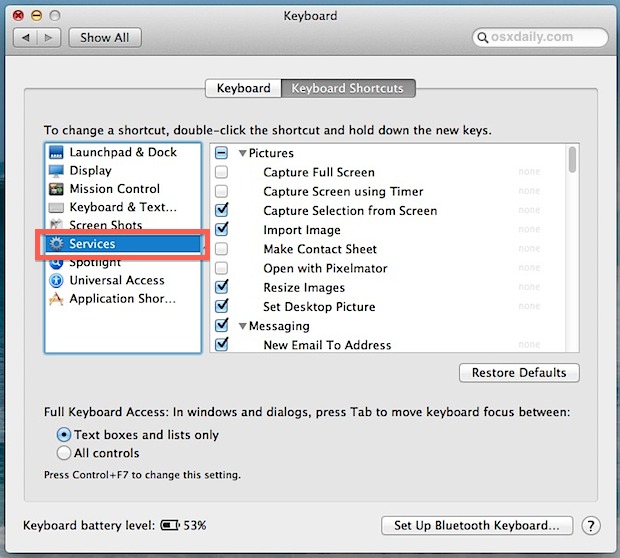
For this specific walkthrough, here’s a before shot of the Services menu with the “Make Contact Sheet” option still visible:

(by the way, if you want to add that Contact Sheet service yourself here’s how to do it, it’s pretty useful for photographers and designers)
Here is the after, with that item missing from the Services menu after it has been unchecked:

Note the extended “Services” submenu has also been merged to become part of the general right-click menu because it dropped under 5 items. That’s because the “Services” section becomes it’s own dedicated submenu once more than four items or Service options are available for a given file, filetype, or folder, but with under five items, the Services menu blends into the general right-click menu of OS X.
If you’re concerned you accidentally enabled or disabled many Services items, you can always click the “Restore Defaults” button to go back what is shown by default in Mac OS X and the context menus, but if you’ve installed third party apps you will find you would need to individually reenable services for those apps again.
Of course this goes both ways, and you can also sort around in the Services options of Keyboard Shortcuts to add more options to that contextual menus as well. A lot of optional features can be enabled this way, from tweaks to file system and management, to the excellent video conversion tools that are bundled in OS X.
Speaking of the right-click contextual menu in OS X, if you find a lot of duplicate app entries in the “Open With” section you can easily remove them with another trick, which will refresh the menu and force only single occurrences of apps from appearing there. Combine these two tweaks and you can greatly simplify and clean up the contextual menu system and the items that show up there.