You might be wondering: “What can a hotspot do for me?” Wonders, actually. It can turn your phone into a nifty little portable Mi-Fi so that you can hook up your iPad, MacBook, or other neighboring iOS devices to it to get on the internet via your phone’s wireless connection. Sure, it’ll be slower than Wi-Fi, and you’ll need to have an unlimited data plan lest you get charged an arm and a leg, but it’s a great way to really turn your iPhone into the supercharged mini computer that it really is. Read on and we’ll show you how to do it.
1. Turn it On
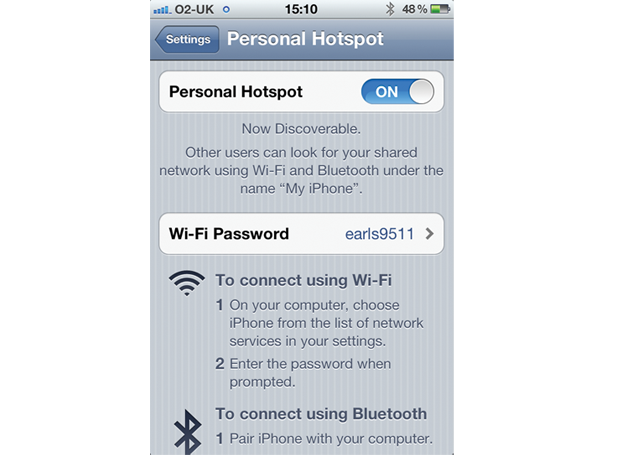
On your iPhone 4 or 3G-capable iPad, go to Settings > Personal Hotspot. Tap to turn it on. This will only be available if your carrier plan includes the option to use the hotspot feature. If you don’t have it, it can be added for a fee.
2. Connect to the Network

On your laptop, click the AirPort icon and locate the network, which should bear the name of your phone or iPad. Click to join it and enter the wireless password as displayed in the setup screen, and you should be sharing the cellular connection.
3. Connect an iPad

If you have a Wi-Fi-only iPad and want to share an iPhone’s connection, use the same technique but connect to the wireless network using the iPad’s wireless network selection screen inside Settings. Keep in mind that you might go through your data allowance quite quickly.