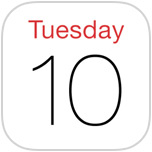 The Calendar List view is debatably the most useful way to quickly see what’s on tap with any given schedule on your iPhone or iPad. For whatever reason, as part of the Calendar apps dramatic overhaul with iOS 7, the list view seemingly vanished from easy access… or so many users thought. The List view actually does remain in Calendar for the newest versions of iOS… you just have to use the excellent trick provided by Luke F., who accidentally discovered this when trying to search through schedules as described below:
The Calendar List view is debatably the most useful way to quickly see what’s on tap with any given schedule on your iPhone or iPad. For whatever reason, as part of the Calendar apps dramatic overhaul with iOS 7, the list view seemingly vanished from easy access… or so many users thought. The List view actually does remain in Calendar for the newest versions of iOS… you just have to use the excellent trick provided by Luke F., who accidentally discovered this when trying to search through schedules as described below:
My preferred view in the Calendar app has always been the “List” view, which unfortunately disappeared with iOS 7. Or so I thought! Just found it the other day when I clicked on the Magnify Glass to bring up a search field – the search field does pop open, but has the added benefit of putting the calendar into the previously missing list view.
Did you catch that? You click the magnifying glass to see the List view now. That is certainly not obvious and it may not sound like it would make sense, but that’s how showing the List View works with Calendar for iOS 7 for the time being. If you’re still confused by this, here’s the simple step-by-step breakdown to access the List view in Calendar app:
Open Calendar app as usual on your iPhone, iPad, or iPod touch
Open to the month or day that you wish to see the “List” view for
Tap on the Search icon of a magnifying glass to show the List view

You can now scroll through the list view as normal to see what’s coming up on the event schedule, or to see what already passed in your timeline.
Note that a “Search” box does appear atop the List view so if you do want to search through dates and events, this is still how you do it, perhaps explaining the icons usage.
The video below demonstrates quickly showing the calendar list the way as described here:
Admittedly this is a bit strange if all you want to do is access a list of events, and users may expect to see this change to be a bit more obvious in a future update of iOS so that it makes more sense. For now though, clicking on what looks like a “Search” icon (nearly identical to that of the OS X Spotlight search icon) is how you show the List view in Calendar app… alrighty then, we’re just glad it works and there’s a quick way to see all scheduled events in a single view again!
Despite a few peculiar experiences like this one since the major iOS revamp, all of these great tips for Calendar app continue to work. Master them once and you’ll be forever on top of whatever plans you have defined in your mobile world.