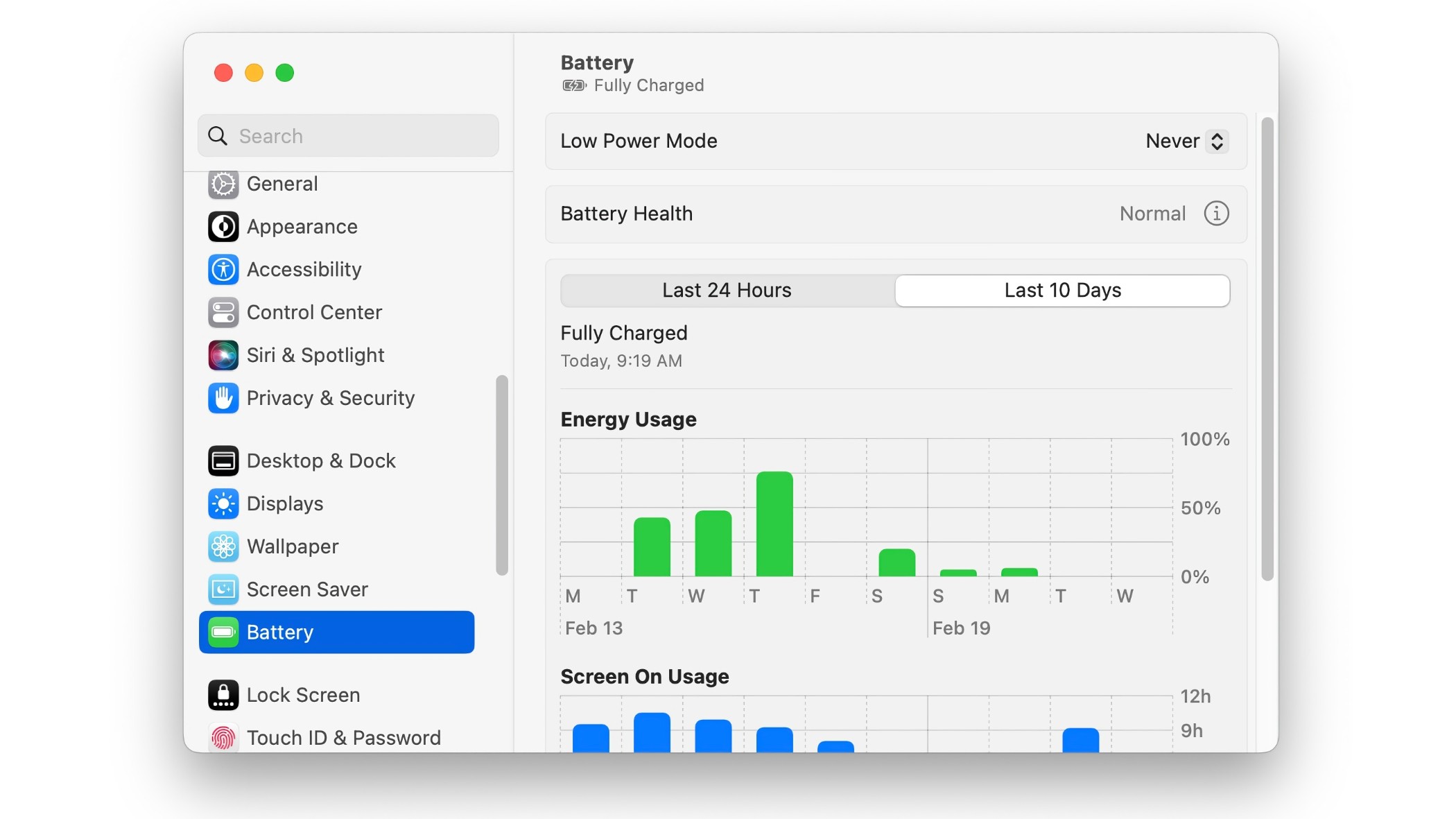If you’re planning to be out with your MacBook and you want to make sure you have battery life that will last you all day, you can turn on Low Power Mode. Low Power Mode automatically turns down the screen brightness and system clock speed, thereby reducing the amount of power being used and saving the battery.
We’ve shown you how to enable Low Power Mode in macOS Monterey. Apple redesigned the System Settings in macOS Ventura, but Low Power Mode is still there. Here’s how to turn it on.
- Time to complete: 2 minutes
- Materials required: macOS Ventura
Battery System Settings
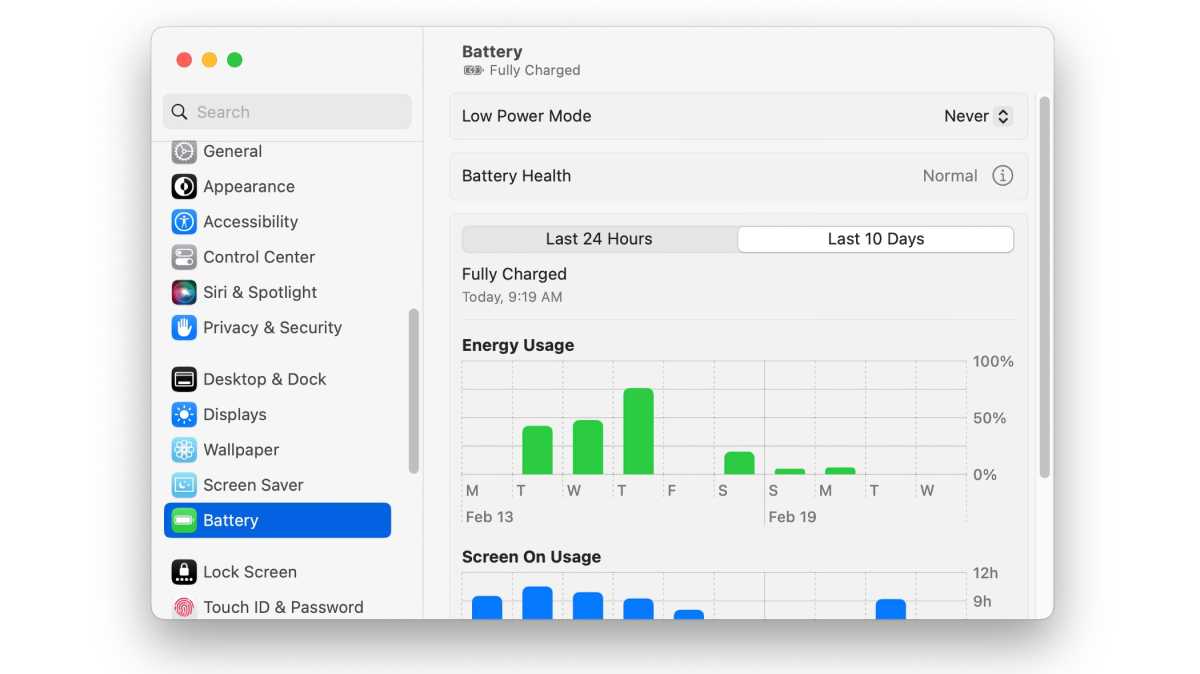
Foundry
Open System Settings in the Apple menu, and then in the window that appears, scroll in the left column until you see Battery. Click it.
Low Power Mode settings
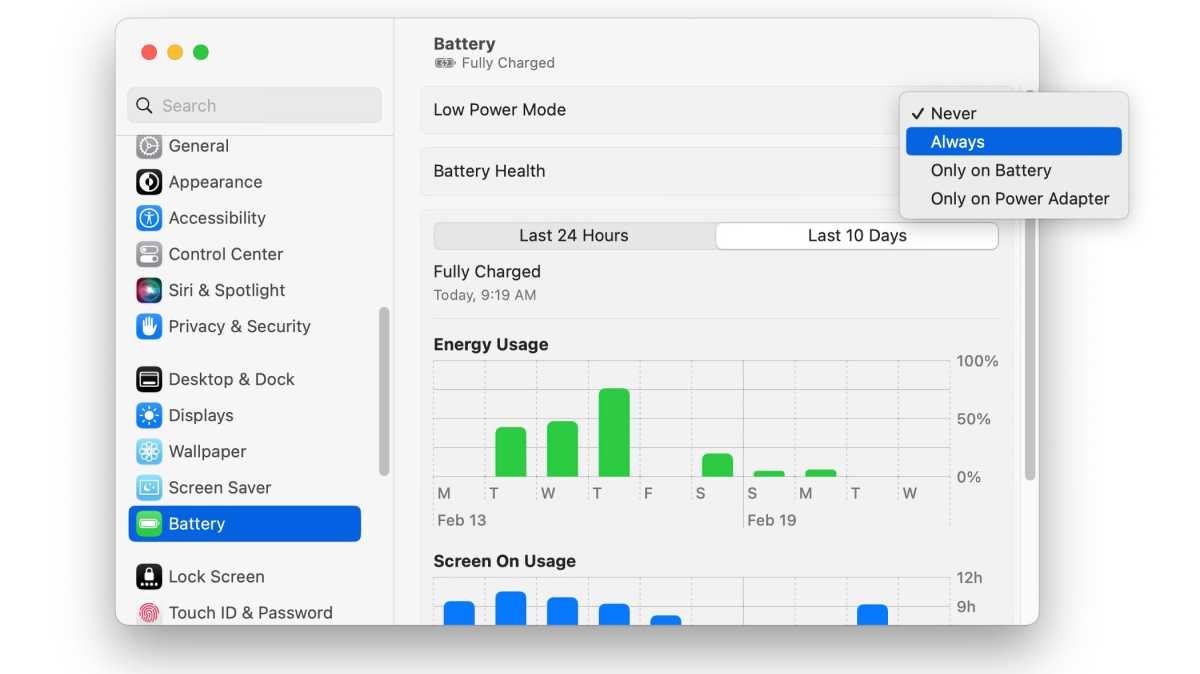
Foundry
At the top of the main section of the window is the setting for Low Power Mode. You have four options in the pop-up menu to choose from:
- Never: The MacBook runs as it normally does.
- Always: The MacBook runs with the brightness and the system clock turned down a bit, regardless of whether the MacBook is plugged in or not.
- Only on Battery: When the MacBook is not plugged in, the brightness and system clock is turned down. When the MacBook is plugged in, the MacBook runs at normal brightness and clock speed.
- Only on Power Adapter: When the MacBook is plugged in, the brightness and system clock is turned down. When the MacBook is not plugged in, the MacBook runs at normal brightness and clock speed.
Select the option you want, then close System Settings.
Low Power Mode
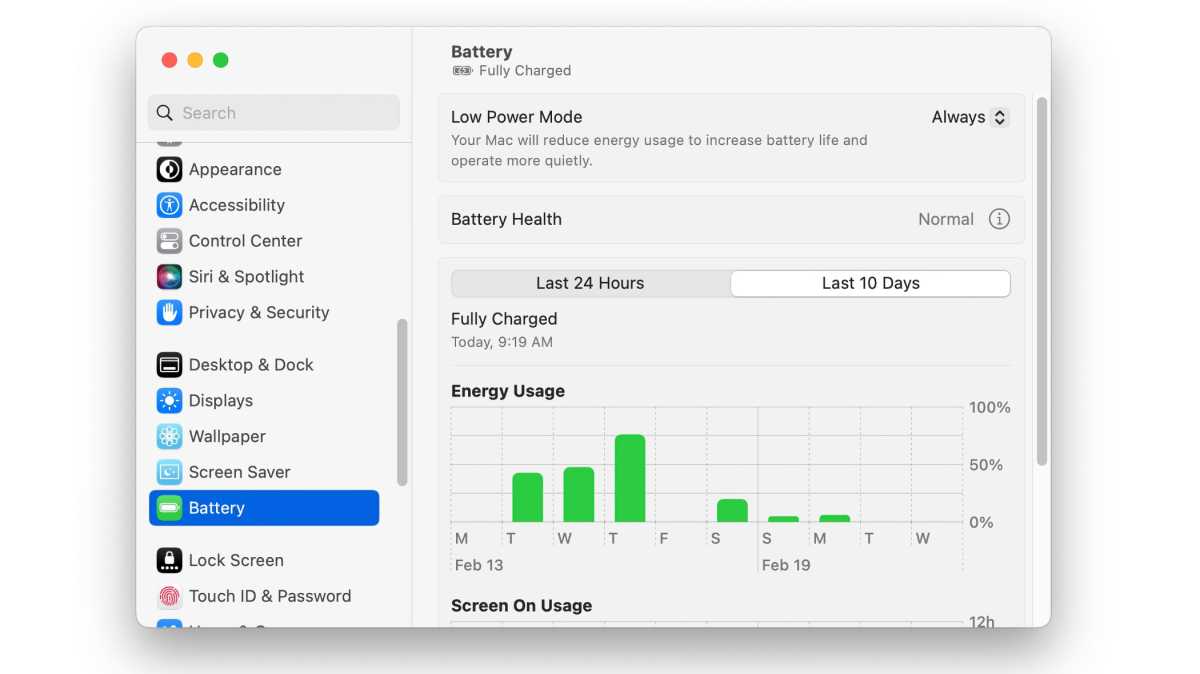
Foundry
When the Mac is in Low Power Mode, the Battery System Setting will show that it’s on and when it kicks in.
Check Low Power Mode

Foundry
The quick way to check the status of Low Power Mode in macOS Ventura requires the Battery icon to appear in the Menu Bar. If it’s there, you can click the con and see if Low Power Mode is on.
If Battery isn’t in the Menu Bar, you can make it appear by going to System Settings > Control Center, then scroll down to the Battery section and flip the switch for Show in Menu Bar.
If you want a quick way to turn Low Power Mode on or off, you must install a third-party utility. Developer Jordi Bruin made a Menu Bar utility called Cooldown that can do this–and it’s free.