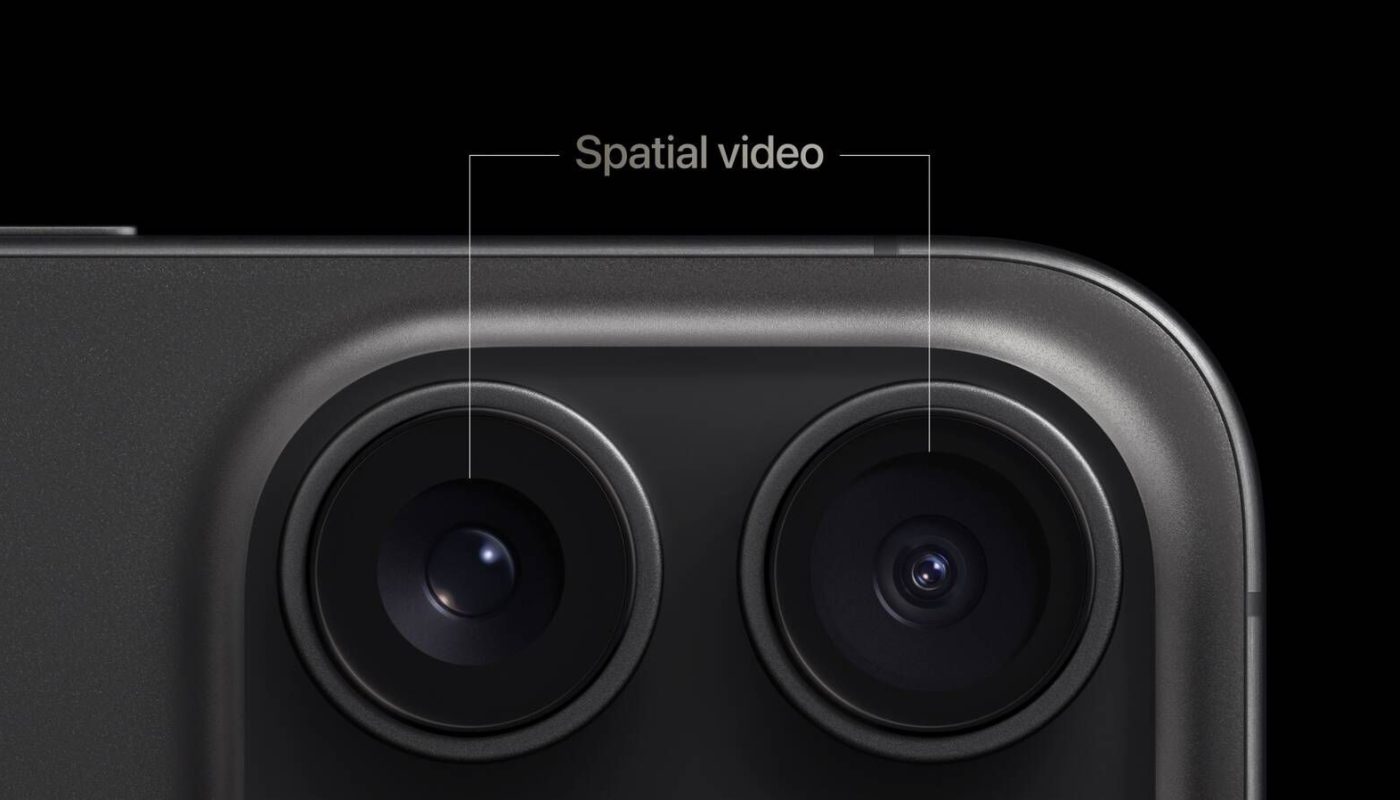If you have an iPhone 15 or iPhone 15 Pro Max, iOS 17.2 allows you to record spatial video for viewing in the Photos app on Apple’s forthcoming Vision Pro headset. Here’s how you can do it.
Apple’s Vision Pro headset is expected to be released around March 2024. Until then, one way you can prepare for it is to use your iPhone to record videos in a special format called spatial video that is made to be viewed on Apple’s headset.
When viewed on iPhone, spatial video appear as normal videos, but they provide an immersive viewing experience on Vision Pro that is almost three-dimensional. Combined with advanced computational videography techniques and HEVC compression, spatial memories are saved in a relatively compact file size, recorded at 30 frames per second at 1080p, and taking up to 130MB of storage space for one minute of video.
Enabling Spatial Video
- Open the Settings app on your iPhone 15 Pro or iPhone 15 Pro Max.
- Select Camera ➝ Formats.
- Scroll down to “Video Capture” and toggle on the switch next to Spatial Video for Apple Vision Pro.
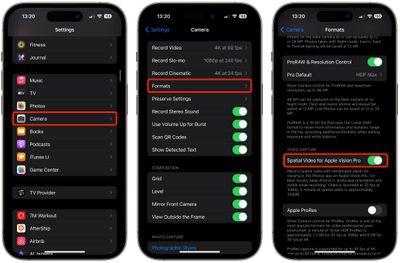
Recording Spatial Video
Apple says that spatial video is best recorded when your iPhone is stable and in landscape orientation. In the Camera app, switch to Video recording and then look for the Vision Pro headset icon in the viewfinder. Tap the icon to switch to spatial video mode. When you are ready to record, simply hit the red record button.
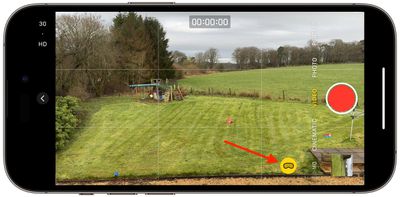
Remember that a spatial video will look like a normal video if you watch it in the Photos app on your iPhone. But there is nothing to stop you from recording special moments in spatial video so that you can experience them on Apple Vision Pro when the headset is released in early 2024.
You can find all of the spatial videos you capture within a new Spatial album in the Photos app, and all of your spatial videos will sync across their devices with iCloud.