If you thought photo collages were a thing of the past, think again. In reality, they’ve merely gone the way of Polaroids and telephone handsets—they died for awhile, but are coming back to life with major digital mojo. Layout, a photo-editing app for iPad 2 or later, helps you create and share photo layouts for easy collage storytelling.
True to its name, Layout gives you control over your collage’s look, from background and border thickness to aspect ratio and photo fill settings. While the program ships with fully editable preset templates, you can also construct your own from scratch. I found it’s way more fun to swipe and cut your own layout. The process feels like playing Fruit Ninja, albeit with more tactile results.
Layout does limit how much you can chop and divide your photos, and the manual swipe has some quirks. For instance, you must swipe in the center and then adjust the frame, rather than swiping where you want new divider to show—but that’s an easy adjustment.
To add a picture to a section, just tap the empty space and a selection wheel will pop up. From the photo icon, you can access photos from your Camera Roll or from your Facebook, Twitter, Flickr, or Instagram feed. To access online photo services, turn on Enhanced Picker from the cog icon at the top left of the screen.
Juicy Bits Software, the developers of this app, really take advantage of the iPad’s touch gesture abilities by allowing you to pinch and zoom in to your photos, and to drag and reposition your them within each frame. There’s a face detection utility too, which zooms into faces, but be warned: The app will really zoom into your face, and even some photos I shot with a DSLR looked grainy when zoomed in that close.
You can also edit your photo from the app’s radial menu. Just tap on the magic wand icon for a particular image and perform basic photo edits, crop or change the orientation, apply various filters or effects, and draw or add stickers on your photo. Oddly, you have to manually install the supplied sticker pack, even though it’s free.
Though the range of possible edits is extensive, I did have a few issues with the Photo Editor. When you go to a different section—say, Effects or Enhance—and apply those edits, you must remember to tap the Done button to exit out of the Photo Editor. Even if you applied effects in the previous screen, they will not appear on your images unless you tap Done.
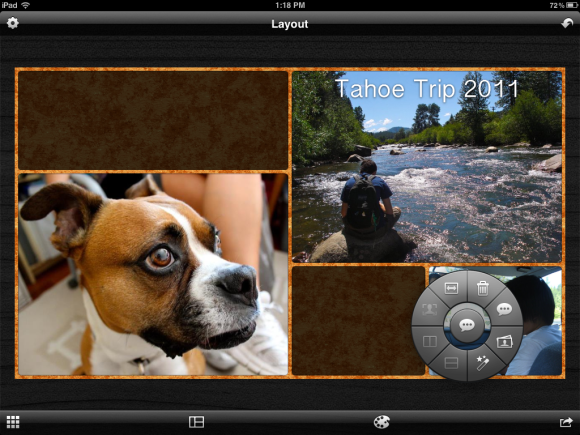 It’s all in the name: Create your own layout or use pre-set templates, then add captions, photos, and edits via the radial pop-up interface.
It’s all in the name: Create your own layout or use pre-set templates, then add captions, photos, and edits via the radial pop-up interface.
There is no Undo/Redo function in the Photo Editor, which can be annoying if you’re layering edits. Plus, if you apply an effect and later want to revert the image to the original, you’ll have to re-import the image or tap Undo from the main screen until you reach the desired editing stage. That’s inconvenient because you can’t preview what your edited images will look like in relation to other images in the collage while working in the Photo Editor.
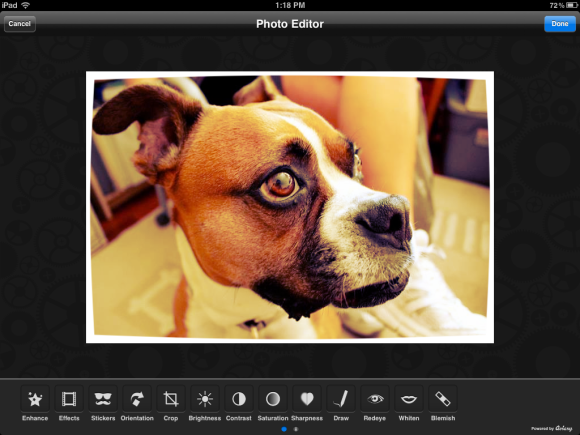 Picture in picture: While there are numerous editing options, there is no Undo/Redo button directly in the Photo Editor. You can undo/redo edits from the main screen, but that’s only once you’ve already applied a batch of edits to a photo.
Picture in picture: While there are numerous editing options, there is no Undo/Redo button directly in the Photo Editor. You can undo/redo edits from the main screen, but that’s only once you’ve already applied a batch of edits to a photo.
On the other hand, Layout offers some helpful utilities that I wasn’t expecting. For instance, if you have pre-existing captions on your photos, and then go to change the caption size of a different photo in the layout, a triangular arrow points down, directing you to the font size setting in your other captions. This feature lets you visually drag and lock the text to a particular size. Or, if you select Apply to All, the app will apply one font setting to all captions in your layout. Unfortunately, there’s no choice of caption colors, which feels limiting. The color options (black or white) are automatically selected, though you can choose whether your caption has a background or not. It’s a small request, but I’d also like the ability to place text anywhere on the layout and to add a title to my collages.
If you plan to print your collage—even if you’re not using Layout for your year-end holiday greeting card—be sure to enable the larger project size. Layout’s largest output is 2048 x 2048 pixels (or 4 megapixels), so you’ll need that higher resolution for print-quality photos.
Whatever size you choose, you can print your layout directly from the app, email it, or export it to Camera Roll, Facebook, Twitter, or Flickr.
Layout is designed to be an easy-to-use tool for creating quick, creative collages on the go. While more flexible text and editing features would be welcome, Layout delivers on its basic promise: minimum effort, quick results, and easy-to-share finished products.