 Assuming you keep iTunes on the default setting and let the app manage your music files and songs, iTunes will store all of your media nicely in the Music directory of your home folder, with each song kept in a folder according to the album and album artist. Though you’ll usually never need to directly access those files directly, if you’re looking to move your iTunes library to another location or external hard drive, back up your music manually, or make edits to songs directly, you will need file system access to the iTunes music files on your computer. We’ll point you to a super fast way to reveal and access any single song in OS X or Windows, and also show you where all the music files (and entire iTunes library) is stored in both Mac OS X and Windows too.
Assuming you keep iTunes on the default setting and let the app manage your music files and songs, iTunes will store all of your media nicely in the Music directory of your home folder, with each song kept in a folder according to the album and album artist. Though you’ll usually never need to directly access those files directly, if you’re looking to move your iTunes library to another location or external hard drive, back up your music manually, or make edits to songs directly, you will need file system access to the iTunes music files on your computer. We’ll point you to a super fast way to reveal and access any single song in OS X or Windows, and also show you where all the music files (and entire iTunes library) is stored in both Mac OS X and Windows too.
iTunes Music, Song, and Media Library Locations
To access all of your iTunes music and songs from the file system you will need to use the appropriate paths listed below, all music, songs, and media stored in iTunes will be found in these locations of either Mac OS X or Windows.
Mac OS X
In Mac OS X all of your iTunes music is located at:
~/Music/iTunes Media/Music/
Some Macs store the music directory in the following location instead:
~/Music/iTunes/iTunes Music/
The ~ signifies your home directory. You can quickly jump to that folder by hitting Command+Shift+G and pasting the file path into the Go To Folder window. The “Music” folder is also typically kept as a quick link in the Finder window sidebar, which you can then use to access the directory:
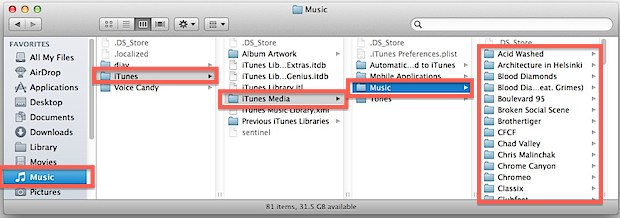
Windows
In Windows your iTunes music is going to be stored in one of several directories, depending on the version of Windows.
Windows XP:
\My Documents\My Music\iTunes\iTunes Media\Music\
Windows Vista
\Music\iTunes\iTunes Media\Music\
Windows 7, and Windows 8:
\My Music\iTunes\
The full path would look something like this:
C:\Users\USERNAME\My Music\iTunes\iTunes Media\Music\
The precise directory path may vary slightly in Windows, don’t be afraid to explore the My Music > iTunes directories until you find your songs.
These directories contain your locally stored media, music, and movies, but they are not where iTunes backups of iOS devices are stored, which are found elsewhere.
Quickly Access a Song from iTunes in the File System
Rather than digging through the file system and folders, you can jump instantly to any iTunes media file or songs location on the hard drive just by selecting it in iTunes:
Right-click on any song in iTunes and choose “Show in Finder”
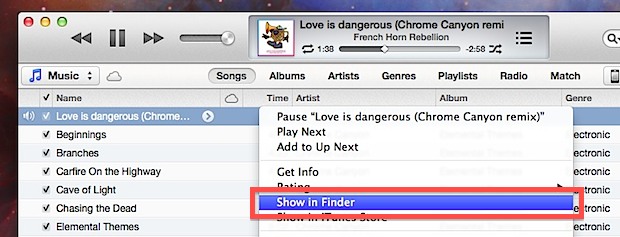
Choosing to reveal the song in the Finder will instantly open the containing directory in OS X (or Windows, though the wording is slightly different)
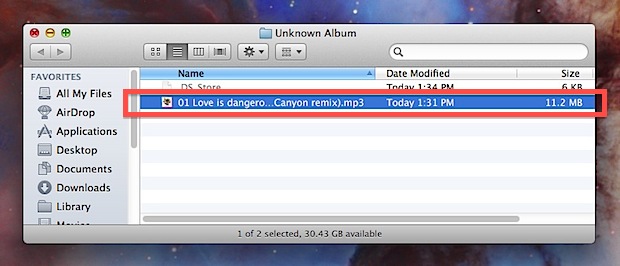
From here you can make a copy of that specific song, make changes to it, edit it and make your own remix, create a ringtone out of it, or whatever else you want to do with the song.
With the quick access method, you can also use the standard file system hierarchal features to jump to the parent directories and reveal the entire folder structure of the iTunes library. The next directory up will be the artist, followed by the music folder containing all artists, and above that will be the core iTunes media directory.