Think about how much time you spend dealing with chunks of text, big and small: the search queries you type into Google, the words and phrases you look up on Wikipedia, the chunks of words you copy from one app and paste into another. I deal with such text-based tasks of one sort or another all day every day, which is why I find Liquid (Mac App Store link) so handy. This utility makes many of those tasks a whole lot easier.
Launch Liquid, and it sits quietly in the menubar until you need it. Select a bit of text—in an app, on a website, wherever—and hit Liquid’s keyboard shortcut (Command-Shift-2 by default, but you can change that if you prefer via the Services list in System Preferences’ Keyboard pane.), and up pops a neat, compact window containing your selected text plus six menu options: Search, Reference, Convert, Translate, Copy, and Share, each with a letter next to it (S, R, C, T, 2, and E, respectively). Those letters are reminders of the keyboard shortcut for each menu—so, for example, you can press S to open the Search menu.
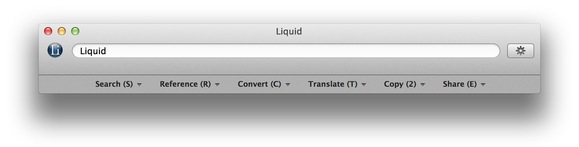 Liquid presents its options.
Liquid presents its options.
Each menu contains an assortment of related actions. Search, for example, contains Google, Google Images, Google Maps, Amazon, LinkedIn, and YouTube. Each of these options has a keyboard shortcut, too, listed right in the menu—press the letter for the desired action to perform it immediately. This means that you can select a bit of text, and with a few quick keypresses (Command-Shift-2, S, G) you can—using my example—initiate a Google search for the selected text.
To read this article in full or to leave a comment, please click here