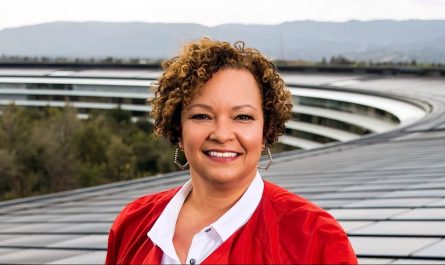After last week’s inaugural post, we got a slew of great questions from our PadGadget readers. I am going to answer a few of them today, so check after the break to find out about iCloud, multitasking, multiple users, and more.
After last week’s inaugural post, we got a slew of great questions from our PadGadget readers. I am going to answer a few of them today, so check after the break to find out about iCloud, multitasking, multiple users, and more.
Question From Jack: Can I make users on my iPad… How?
Answer: At this time, Apple does not support separate users for iPads. Unfortunately, you can only use one profile per device, which means there’s no way to create different profiles for each family member. Hopefully this will change in the future, but for now, you’ll have to share.
From Lory: Does leaving apps open in multitasking really use up more battery power?
Answer: According to Apple, apps that are in your task bar are not actively in use, open, or using system resources, meaning they are not slowing the performance of your iPad or using battery life.
However, when apps in the background are actively using location services, playing music, listening for calls, or using the network, they will use the iPad’s battery. When these apps are no longer using the above services, they will also cease running. So if you pause your music app, it will go into a suspended mode, no longer using resources.
I run a lot of apps in the background and decided to test this by measuring battery life with apps open in the taskbar and without.
I saw no noticeable change in my battery life, as expected. Think of the multitasking bar as a list of apps you’ve recently used rather than a list of apps that are running. You generally don’t need to manage this list at all unless something goes wrong, which sometimes happens with app crashes.
From Mike: Does a Retina display transmit more data for a given app than a non-Retina iPad?
Answer: No. The data that your iPad transmits when using an app will not change based on the resolution of the display. Downloading apps, however, may use more data as Retina displays have increased the standard size of app downloads.
From Pat: How do I see what’s in iCloud?
Answer: Apple is very transparent about what is stored in iCloud. iCloud is limited to what you have enabled on your devices, so for example, if you have not turned on iCloud for Notes or Reminders, the data is not uploaded. If you have, then everything you have written in these apps will be in iCloud. The same goes for your iCloud mail, contacts, calendar, and documents.
Unless you have deliberately enabled a service in iCloud, Apple can’t upload your data. You can check out an overview of iCloud using iCloud.com, and also by checking your iPad.

Navigate to the Settings menu, and select General. From there, tap on Usage. In this section of the settings menu, there’s an option for iCloud. If you tap on “Manage Storage,” you can see exactly what apps have data in iCloud and how much data they are taking up.
Do you have an iPad question you would like answered?
Feel free to ask in the comments. You can expect each week’s post to be detailed, direct, and full of useful information. Let us know what you’re looking for in the answers – we’re aiming to tailor these posts to our reader’s needs.
Commenting on the weekly Ask the Expert posts is one way to ask us a question, but you can also use the PadGadget contact form, which is located here.
If there’s an issue you’ve been trying to figure out or an app you’ve been searching for, you’re in the right place. Ask us, and check back next week for an answer!
» Related posts:
Have an iPad-related Question? Check Out Our New ‘Ask the Expert’ Column
Apple User Community Questions iCloud Security In Light Of Possible Breach
PadGadget How -To Guide: How To Preserve Battery Life on Your iPad