Pixa is the new Mac app that makes image organization smarter than ever before. A must-have piece in the tool belt of every designer, it pays a great deal of attention to the details and to the graphic design work-flow.
Overview
After giving the app a spin, the first thing we noticed is the care with which it was developed; the designers truly took care of every little subtlety in the designer workflow. Because the look of the platform matters, the clean and elegant appearance of the app makes its use extremely pleasing and intuitive.
Until now, there was that missing slot in the designer’s app needs, and we’re now sure that no professional will be able to do without it. The purpose of the application is to keep all your images in the same place, organized and easy to retrieve. Not only will Pixa deliver all of the common organizational tools of other programs, but adds that extra magic through unique options such as auto-tagging to all the imported images by color and size. With an app like this, working on new projects and designs becomes that much easier.
Test, test, test
The first thing we tested in the app was importing our full images library. By simply dragging our folders to the sidebar, we obtained the representation of our Finder folders in the Pixa’s folder/project structure. What is surprising is that even ZIP and RAR archives were imported without effort.
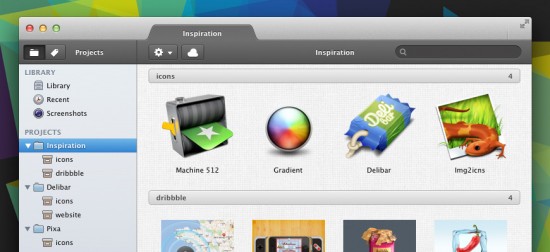
The overview of Pixa is clean and elegant
Types of supported files:
– Photoshop (PSD)
– Illustrator (AI)
– JPG
– PNG
– TIFF
– PDF
– BMP
– GIF
– ICO
– ICNS
– ESP
One of the particularities of this organizing jewel is the aforementioned auto-tagging of the imported images. By looking at the Tag sidebar (by the switch in the upper left corner of the window) immediately after the import, we easily found all our images organized by color and size.

Pixa organized our first shot of 6K images by size and color without taking additional time after the import.