There is no refresh button or keyboard shortcut for the OS X Finder, something which can become a nuisance when a folder window or directory does not refresh contents after something has changed. That may be a fairly rare occurrence with a Mac built-in hard drive, but external drives and particularly network drives used for file sharing can often exhibit this behavior, where adjustments to the file system are not represented in the active Finder window.

Because there isn’t a direct method to refresh Finder windows, you can use one of these tricks to go about refreshing window contents instead.
Refresh by Jumping to Parent Directory & Back
For folders with a hierarchy, going to the parent directory than back to the present working directly is often the fastest, which can be done quickly with the following keyboard shortcut:
Command+Up Arrow followed by Command+Down Arrow
Another option is to just click the Back button followed by the Forward button:
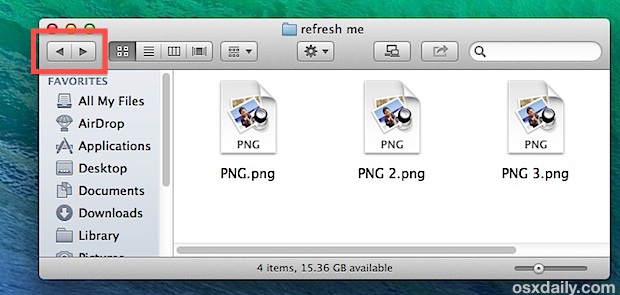
This has the same end effect of refreshing the Finder window contents, though rather than going to the parent directory you’ll go back to the prior working directory, and forward to return to where you started.
Refresh a root Finder Window by Jumping Around
The obvious limitation with the aforementioned parent directory trick is if you’re in a folder at the root of a directory, with no parent to jump to. In these cases, the easiest way to refresh a root Finder window would be to alter the keyboard shortcuts to jump to a consistent directory like Applications, then back again:
Command+Shift+A followed by Command+[
Any of the command shortcuts found under the “Go” menu work, but Command+Shift+A for Applications is easy to remember, and Command+[ always goes back a folder.
Refresh All Finder Windows by Relaunching Finder
The third option is to forcibly refresh every Finder window by manually relaunching the Finder. This is a bit extreme for just trying to update a single windows contents, but if you find the prior methods are not working, or if you require every single window to be refreshed, this may be the easiest solution.
Hold down the OPTION key and right-click on the Finder icon in the Dock, choose “Relaunch”
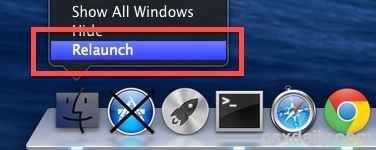
This actually restarts the Finder app in OS X (not the entire Mac), refreshing everything in the file system. An alternative solution that accomplishes the same task is to forcibly quit the Finder process by using the “killall Finder” command through Terminal, which causes Finder to reopen immediately thereby refreshing contents.
A potential downside with using the relaunch/killing methods is that it often logs out network connections and file shares, keep that in mind before going this route.
