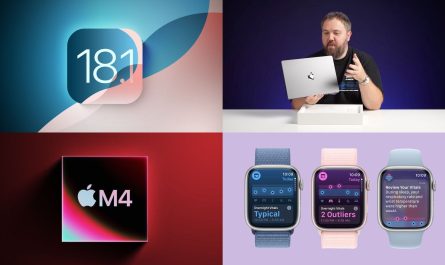A new contextual menu feature available in the OS X Finder make sending files out from a Mac faster than ever before, and perhaps even better, this trick can be used to send a file or document to multiple client recipients, be they on nearby Macs and iPads, or far away iPhones and iPod touches. The only requirement for the sender and the recipient is for iMessage to be set up on their device, which these days just about every OS X and iOS has.

This is best used for images, smaller documents, PDF’s, and the like, and any large files should probably be transferred between Macs using traditional networking or with AirDrop. Because this uses iMessage, recipients in the PC world will not be able to get the file, you would need to use standard Windows file sharing instead. But for any receiver who is in the world of Apple, this is a great way to bulk send a document right from the file system.
Send a File to Multiple People, Macs, & iOS Devices with iMessage
From anywhere in the OS X Finder:
Locate the file to send, right-click on it, then pull down to “Share” and select “iMessage”
Add recipients from your Contacts list, and include a message with the file/document if necessary, then click “Send”
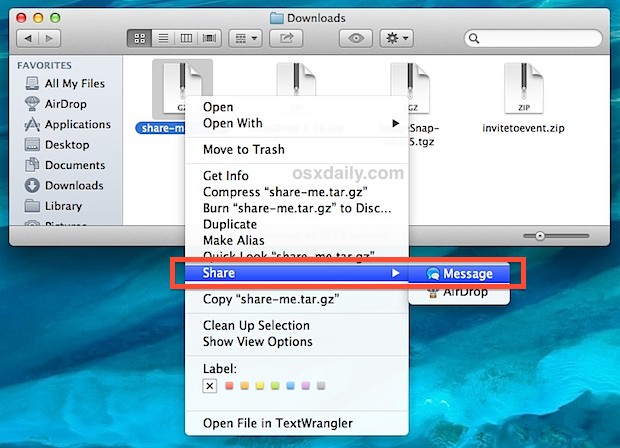
How long it takes to send depends on the speed of you and the recipients internet connections and the size of the file. Generally speaking, the smaller the file the better.
Determining Recipient Eligibility for the File Transfer
Eligible recipients names will appear in blue, if a recipient is not eligible to receive the file because they do not have iMessage in some fashion, they will appear in red.
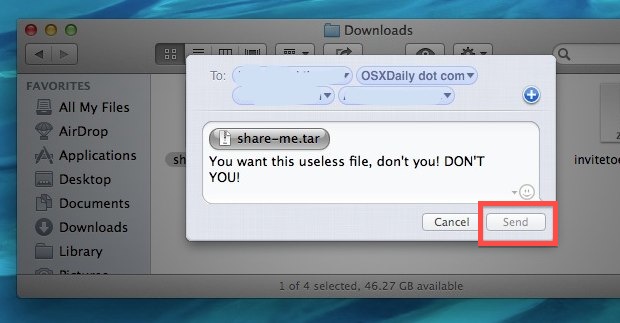
Incognito File Sending
One particularly nice aspect of this trick is that it does not launch the Messages app on the sending Mac. This lets you send files ‘incognito’ in a way, allowing you to keep the app closed while still getting the benefit of file transfers. This means if you keep the Messages app closed on the desktop during workdays to help focus, you don’t need to enter the world of instant message disruptions just to send people a file. Of course, with the app closed you won’t see the recipients response on the Mac until Messages is reopened, but the responses will go to your iOS devices if iMessage is configured and synced properly.
Send Files to Yourself
To send the file to yourself on another Mac, iPad, or iPhone, enter your own iMessage configured Contact. This will cause it to send out to all of your OS X and iOS devices that are running Messages, which can be helpful if local networking isn’t functioning quite well, or if you need to quickly send something over to your iPhone before you hit the road.
This ability arrived with Mountain Lion, as long as the Mac is running OS X 10.8 or later you will find these sharing features embedded into OS X’s Right-Click menu. With that said, 10.7 also supports Messages, so even older versions of Mac OS X can receive the files, they just won’t necessarily be able to send them directly from the Finder like this. These so-named Share Sheets are also available in Quick Look windows and elsewhere in the latest versions of Mac OS X.