 Tor is a free anonymity network that aims to conceal a users location and browser usage from snoopers, in addition to allowing access to websites that are otherwise blocked or filtered out through firewalls. The official description of the Tor browser and network is described as follows:
Tor is a free anonymity network that aims to conceal a users location and browser usage from snoopers, in addition to allowing access to websites that are otherwise blocked or filtered out through firewalls. The official description of the Tor browser and network is described as follows:
The Tor software protects you by bouncing your communications around a distributed network of relays run by volunteers all around the world: it prevents somebody watching your Internet connection from learning what sites you visit, it prevents the sites you visit from learning your physical location, and it lets you access sites which are blocked.
Though that may sound complicated, using Tor is actually quite simple. We’re going to focus on Mac OS X, but there are Tor clients available for every significant OS, including Windows, Android, and Linux (there is currently no official iOS client).
Before beginning you might be wondering what the point of using TOR is. For the vast majority of people, there probably isn’t a point, but Tor is very popular in certain regions of the world where internet access is restricted, monitored, or heavily filtered. For example, I have a friend who lives across the ocean in a large country with famously restrictive internet access, and many there have to use TOR or general proxy services to access fairly boring web sites the rest of us can get to without incident, like Facebook, Twitter, and Gmail. Similarly, I know many people who use Tor to be able to access those same websites through heavily restricted corporate network firewalls. Thus, many of us won’t have a need for TOR, but if you do want to be anonymous on the web, or you plan on visiting a network or country where you anticipate restrictive internet filtering and access, it can be the easiest solution to reach the outside world using communication platforms you’re already familiar with.
Download Tor free from the developers
Copy TOR into your Applications folder and launch the TorBrowser app (OS X users may need to right-click and choose “Open” to bypass Gatekeeper). TorBrowser launches alongside an app called Vidalia, Vidalia shows you the status of the Tor network connection, let’s you adjust relaying features, checking bandwidth usage (very helpful for wi-fi hotspot use and watching data restrictions), refresh the client identity to a new IP, and quite a bit more.

The TorBrowser itself is actually just a modified version of the familiar Firefox web browser. This is what you will want to use exclusively in order to access blocked/filtered websites and to browse anonymously.

Use the web as usual through TorBrowser, or head on over to a .onion URL if you have one.
Important Tor Usage Considerations
Tor is not perfect, and there are a few important things to remember when using it:
ONLY the traffic and interaction through TorBrowser is anonymized, this means that all other apps and internet traffic continues to go through your standard external IP address as usual
Do NOT open any documents downloaded from TorBrowser while you are online, this is because some documents and apps attempt to access the internet, which may reveal your actual IP
Do not use or attempt to install third party browser plugins in TorBrowser, they may interfere with the anonymizing and relay features
Browsing the web through TOR is slower than your normal internet connection due to the connection relays, so you probably won’t want to download anything substantial through TorBrowser
Not only does Tor report false IP information through the browser, but it also uses randomized fake user agent strings. In this screenshot example, the user agent of a Mac running OS X 10.9 is reported as being a Windows PC.
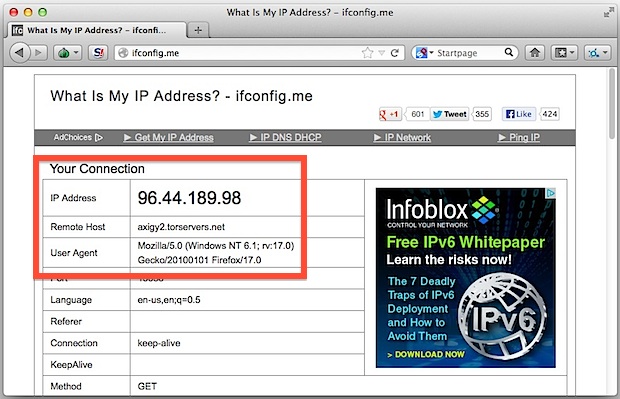
Remember, despite what is shown through the Tor client, if you query for your IP address outside of the TorBrowser you will be visible to the outside world as your normal IP. That is why it’s so important to use TorBrowser exclusively in situations where you need to access websites or remain anonymous.
By the way, if you’re currently in a nation with unrestricted and free internet access but plan on visiting a region with restricted access, you can easily test the ability of accessing blocked sites by blocking a site in your hosts file to render them inaccessible from your computer, and then use the TorBrowser client to gain access to that site despite the hosts block. Neat, huh?